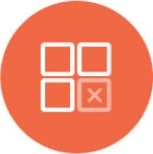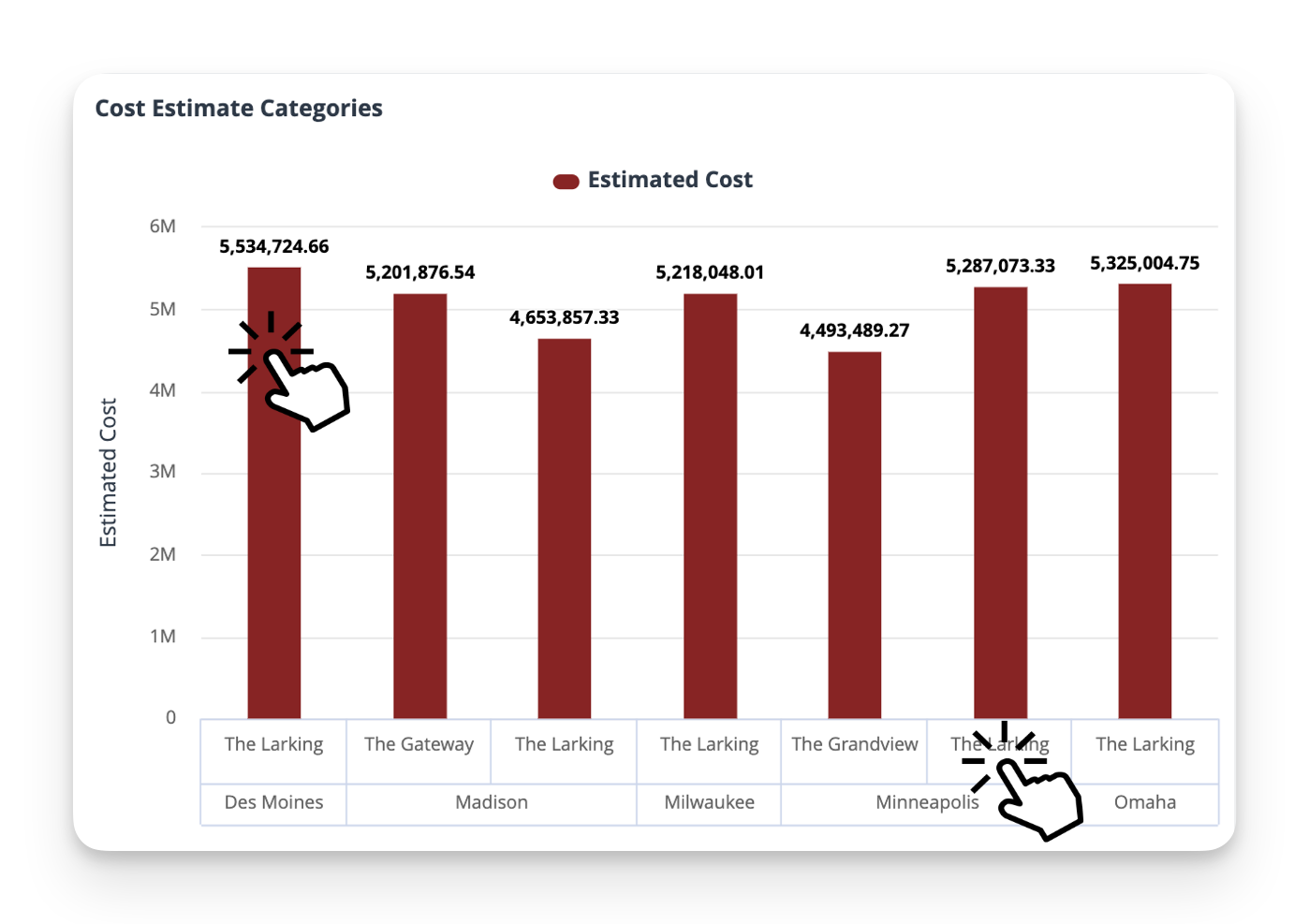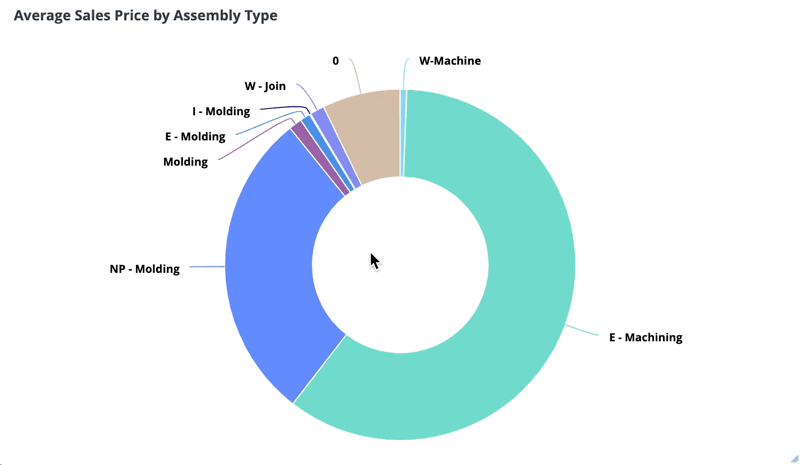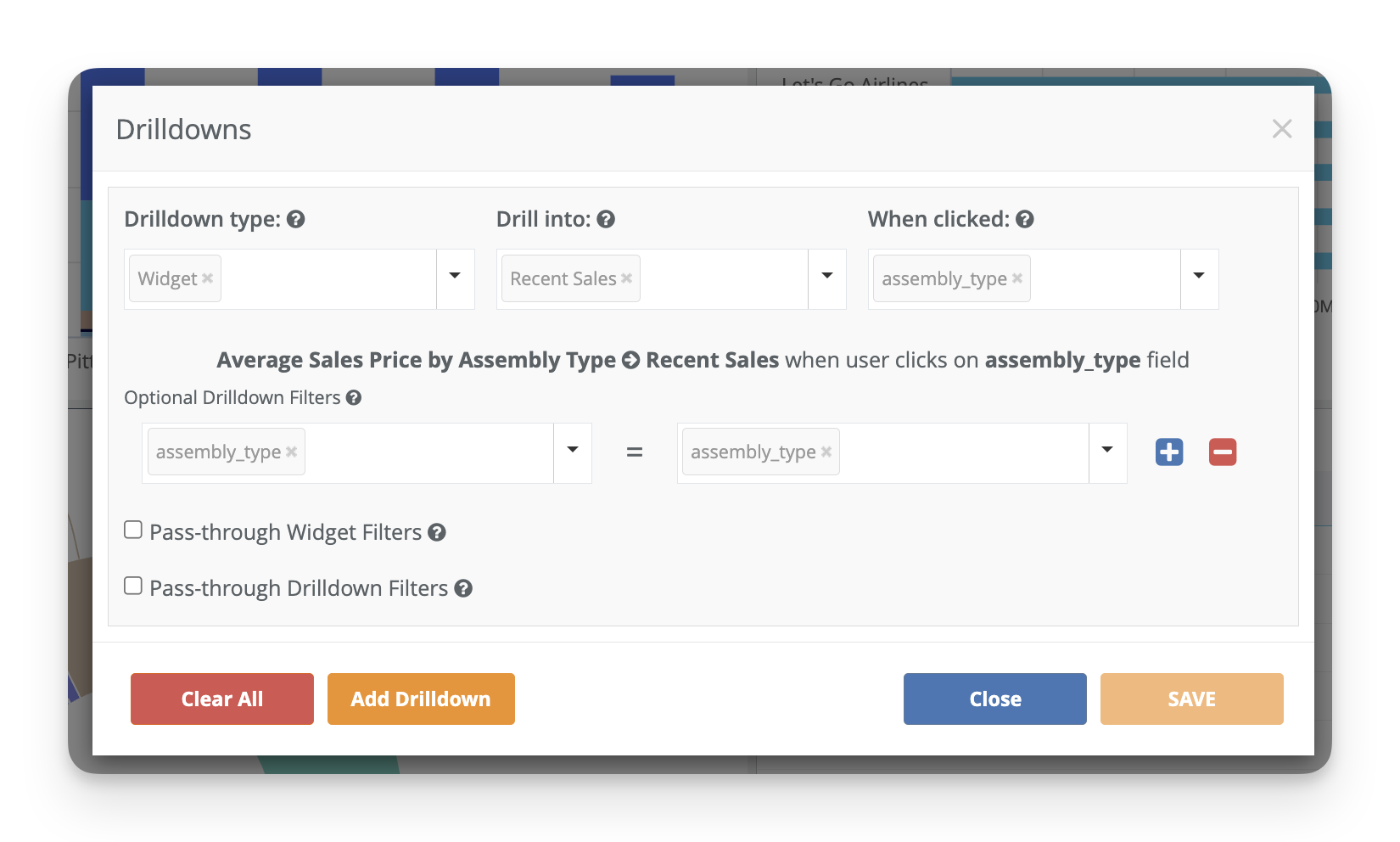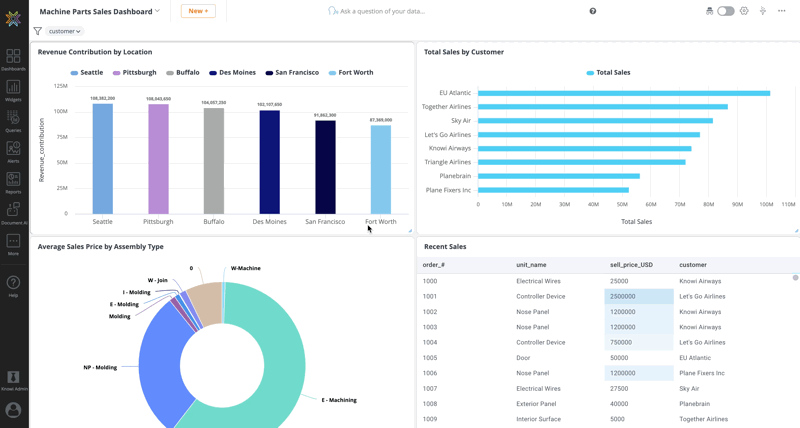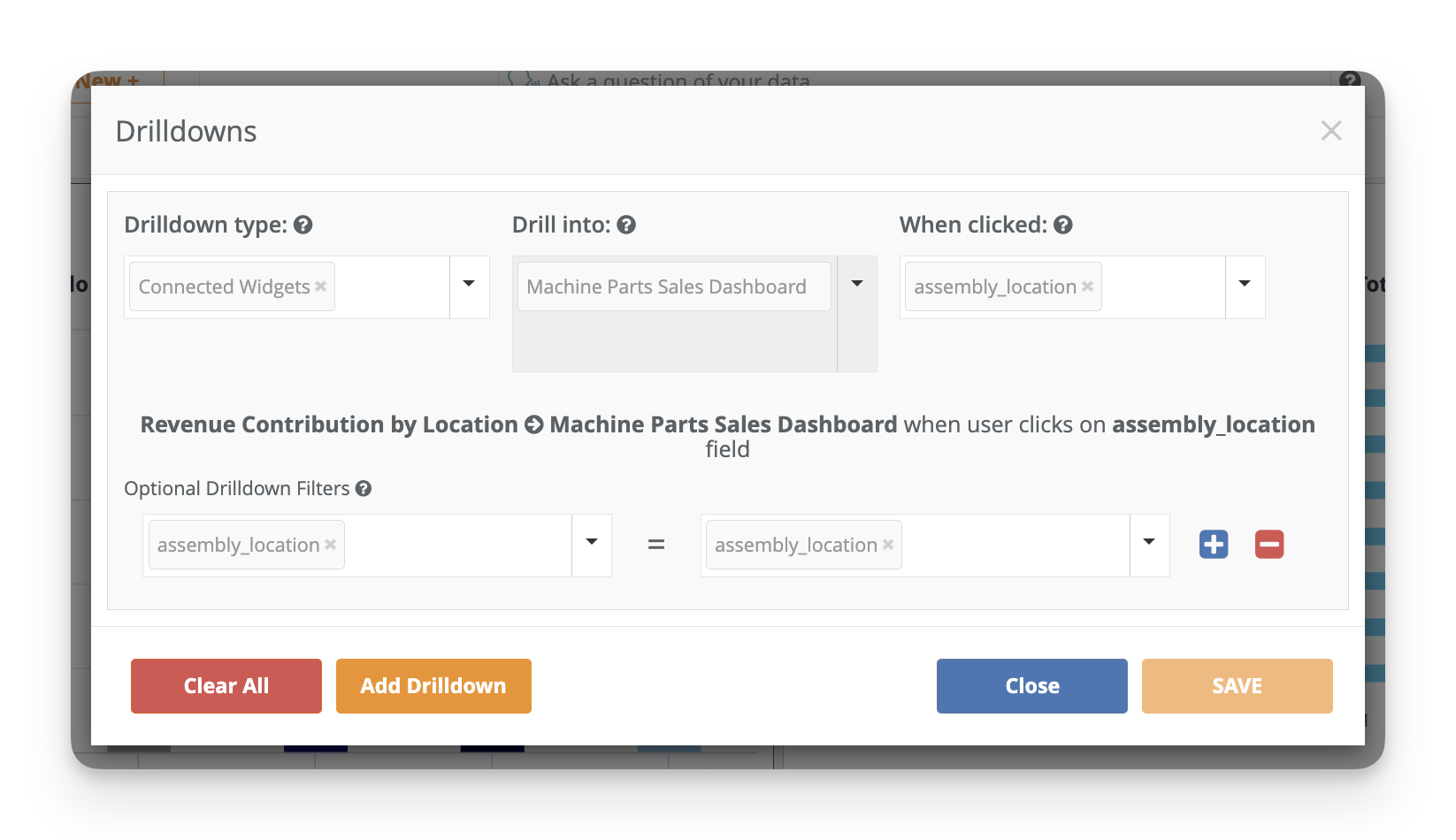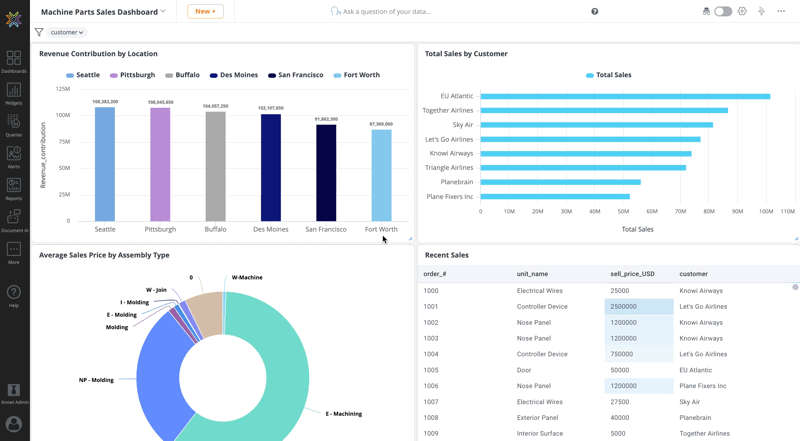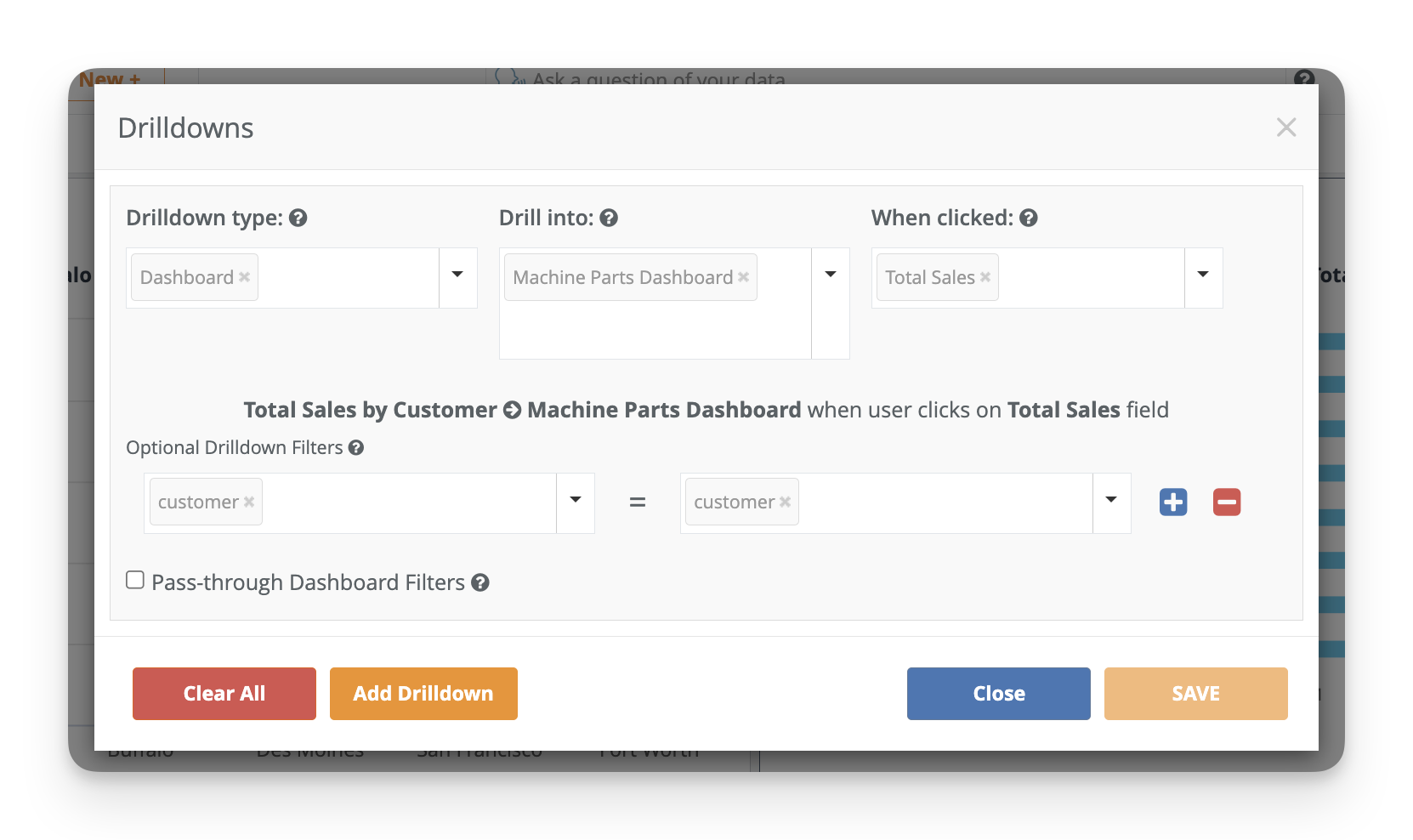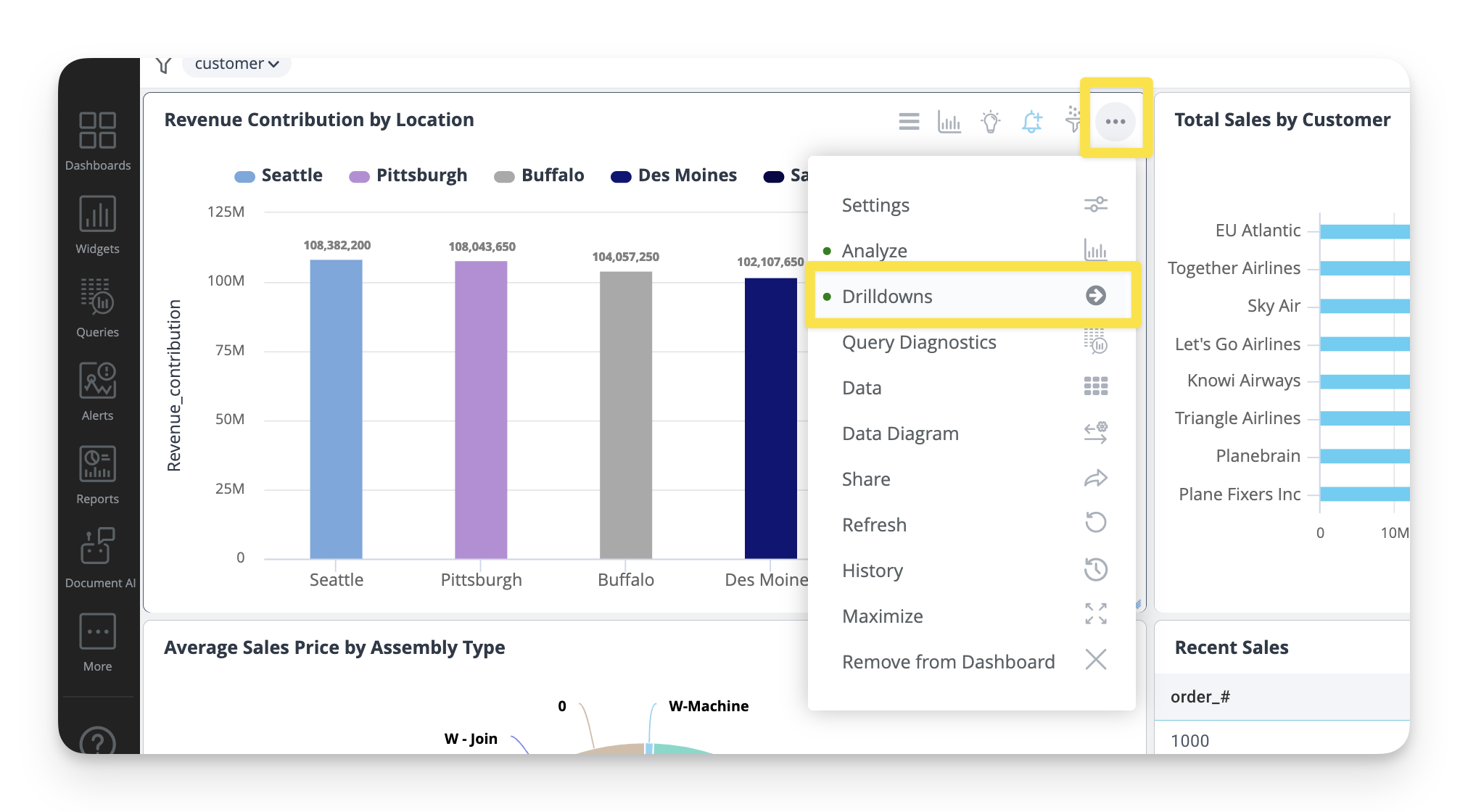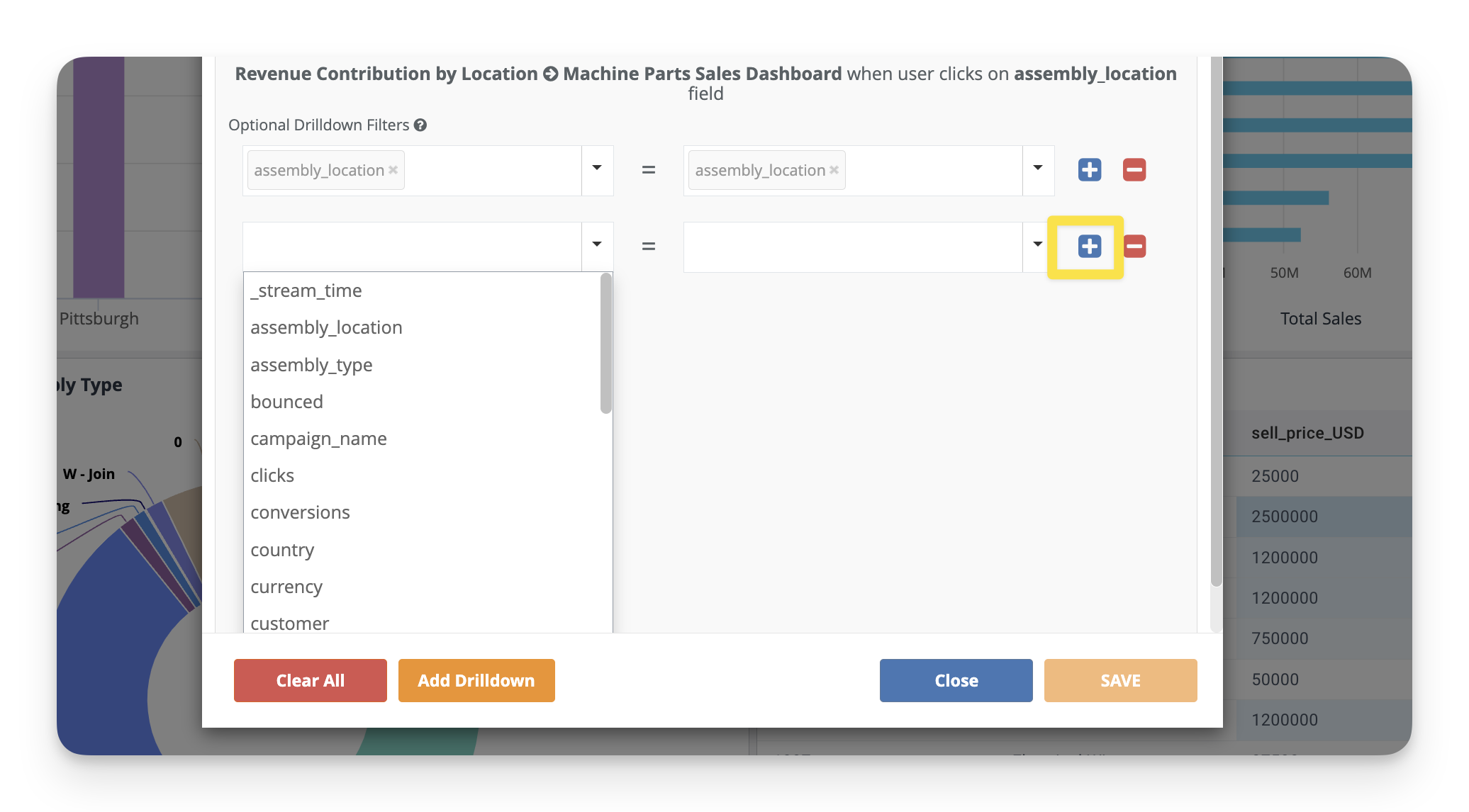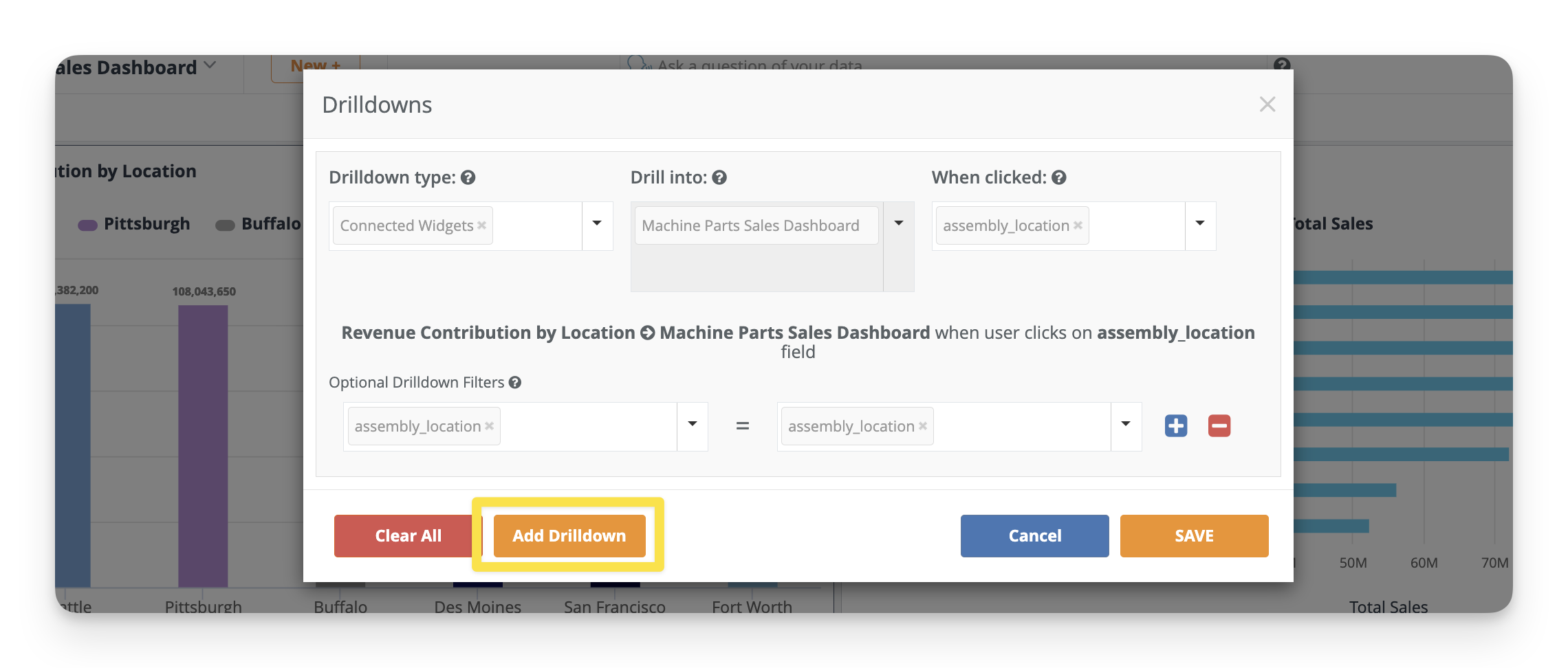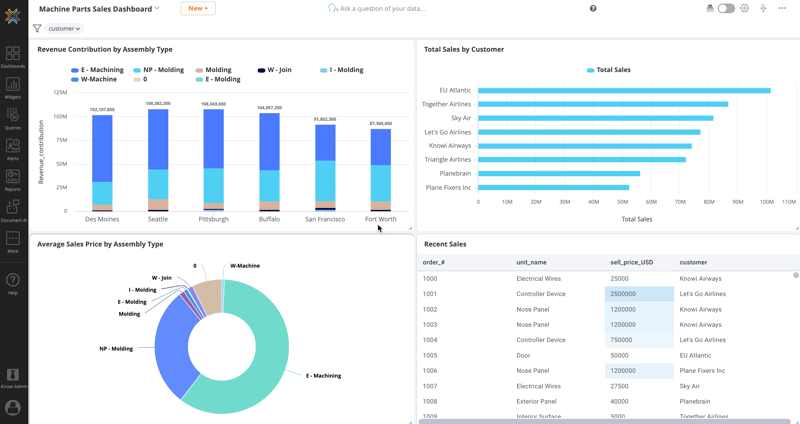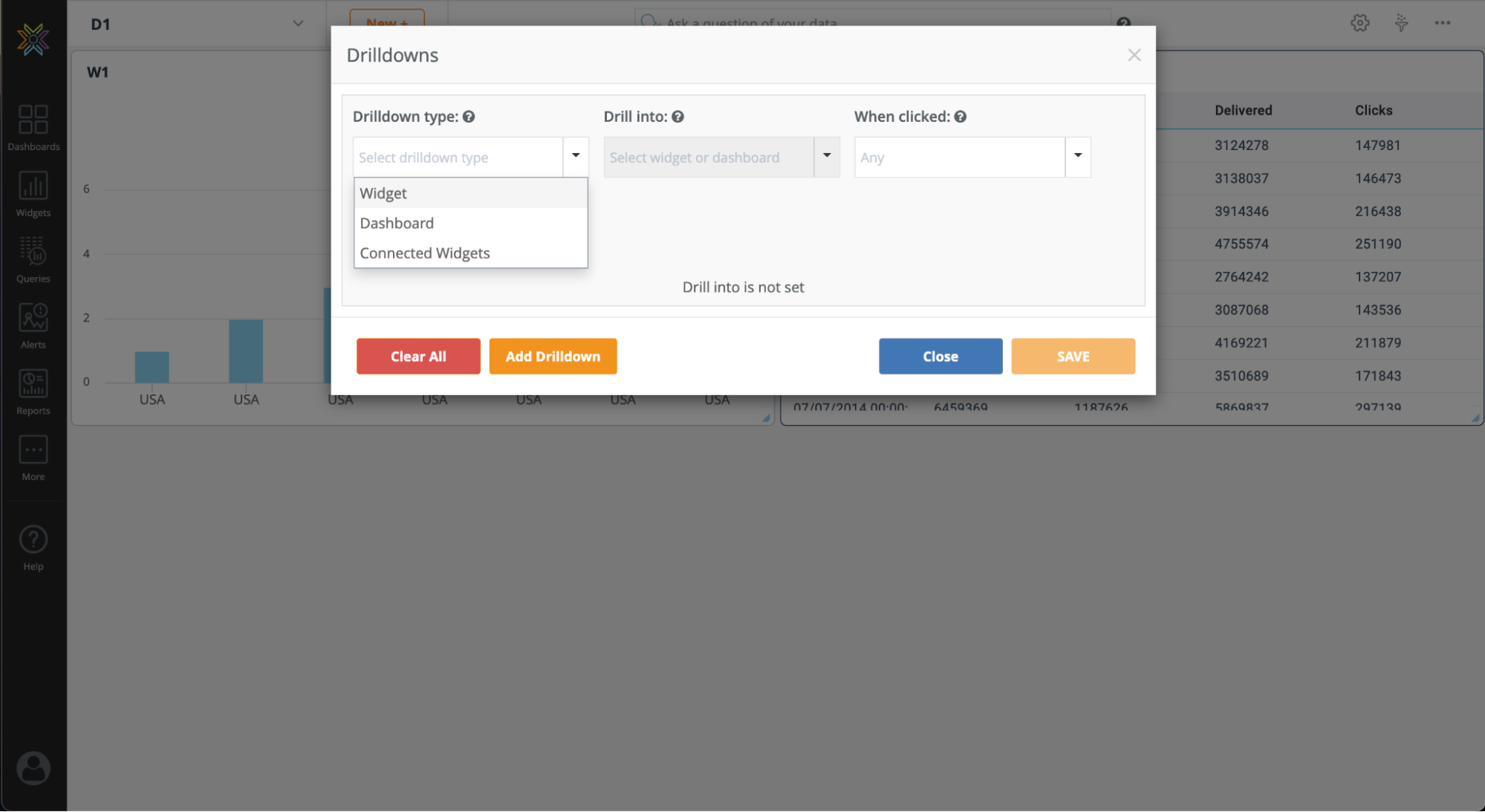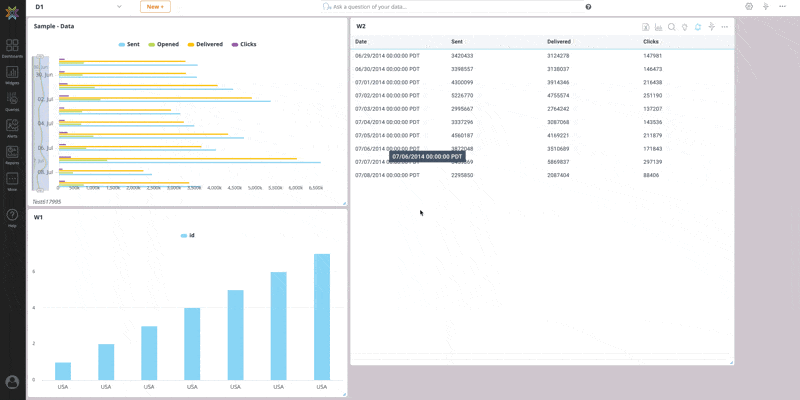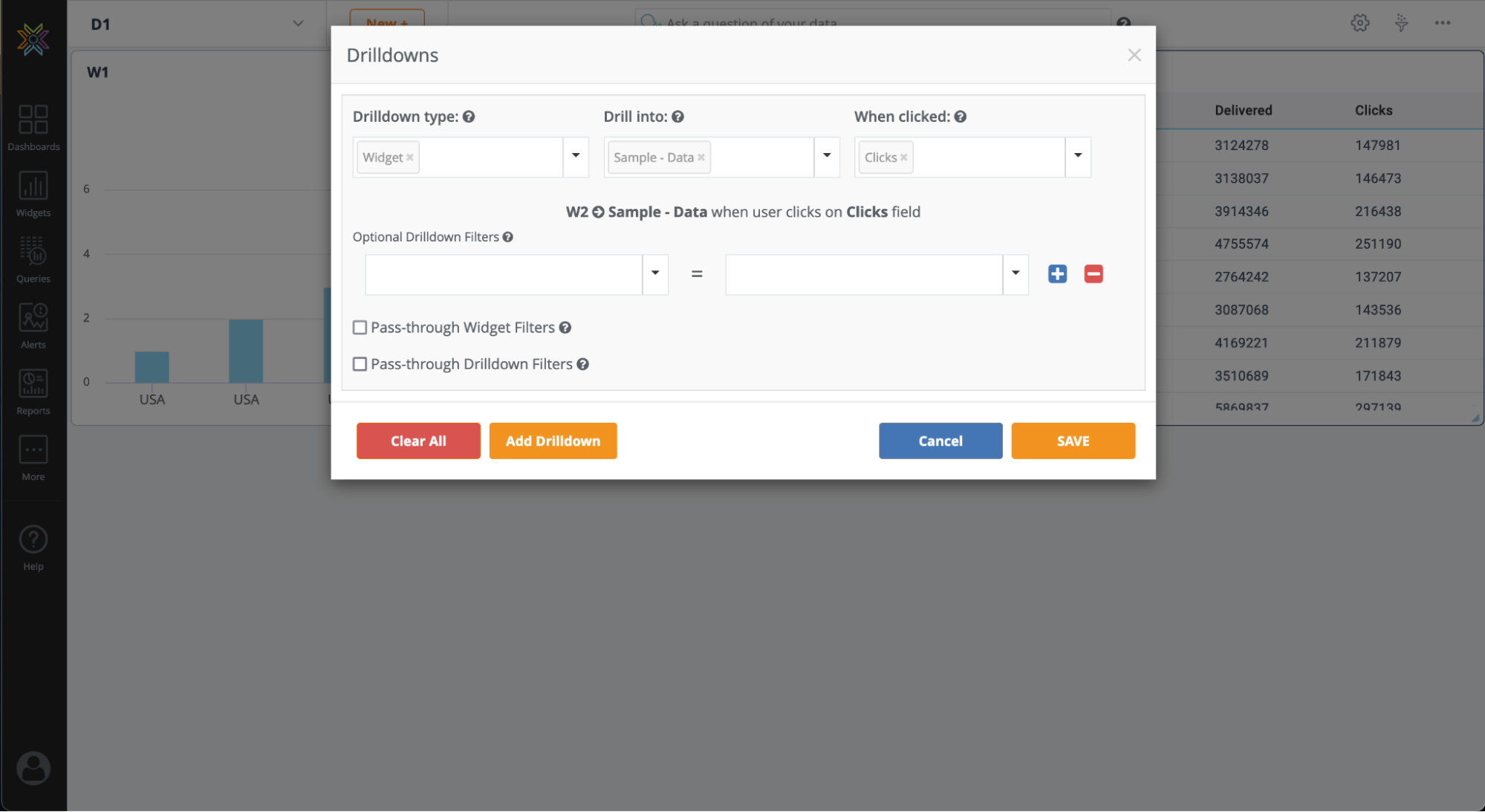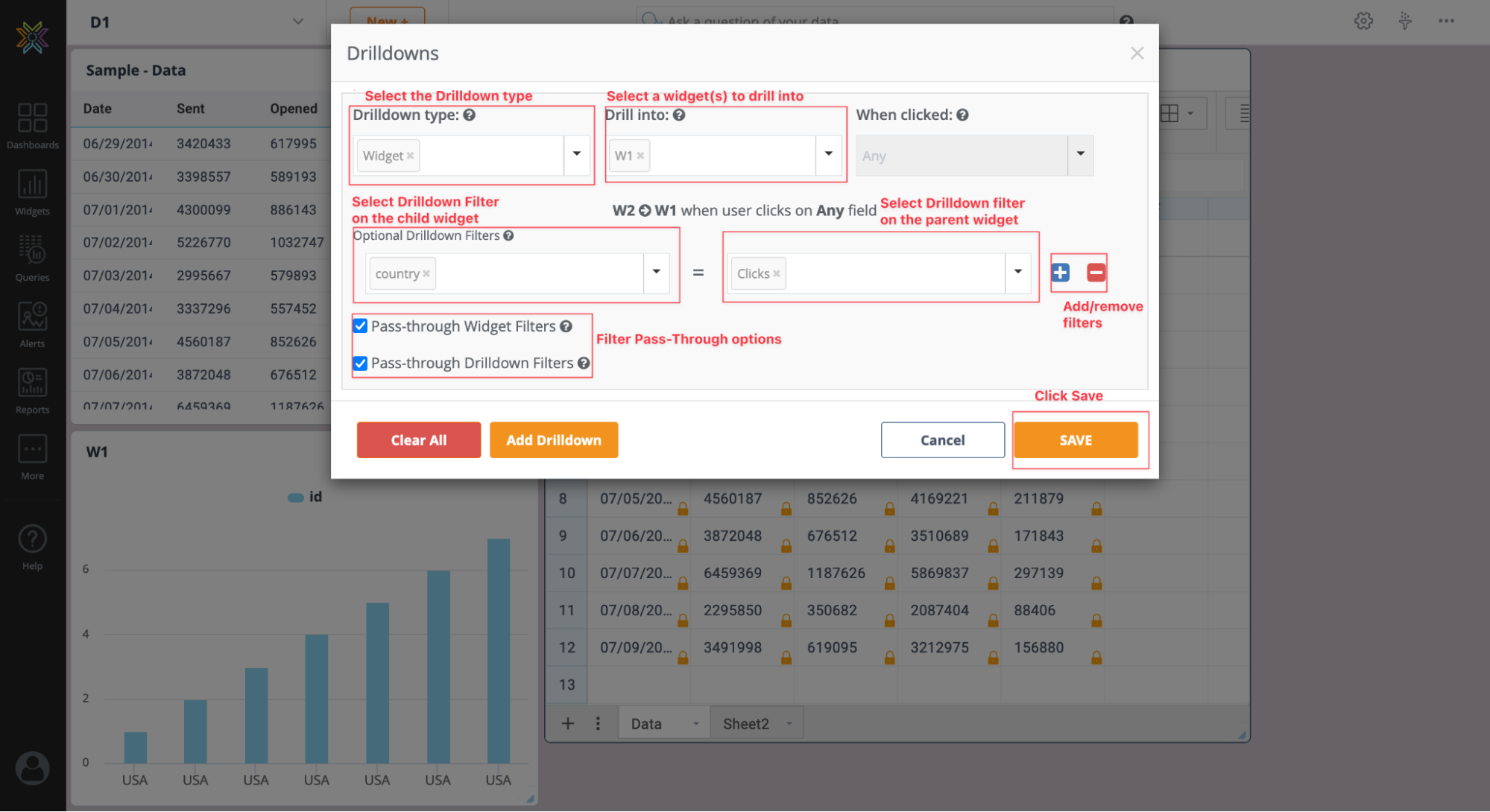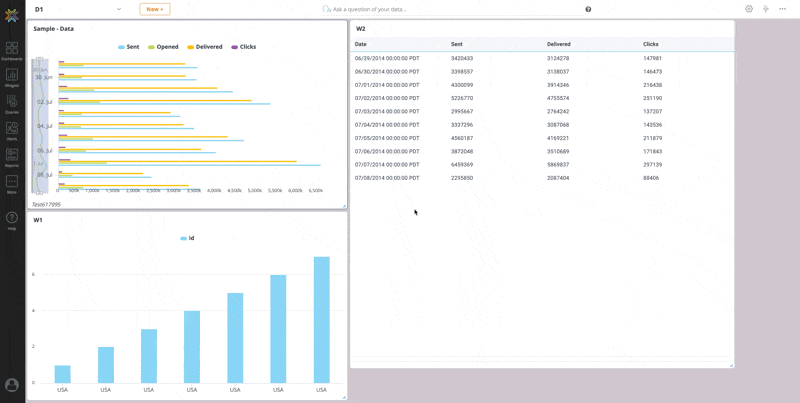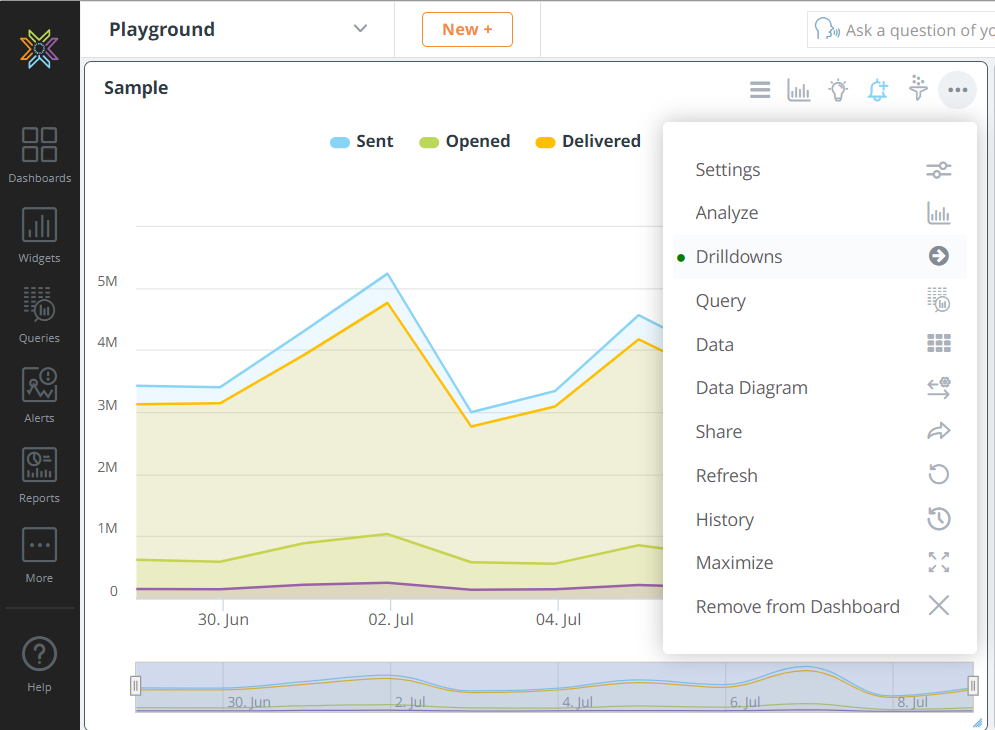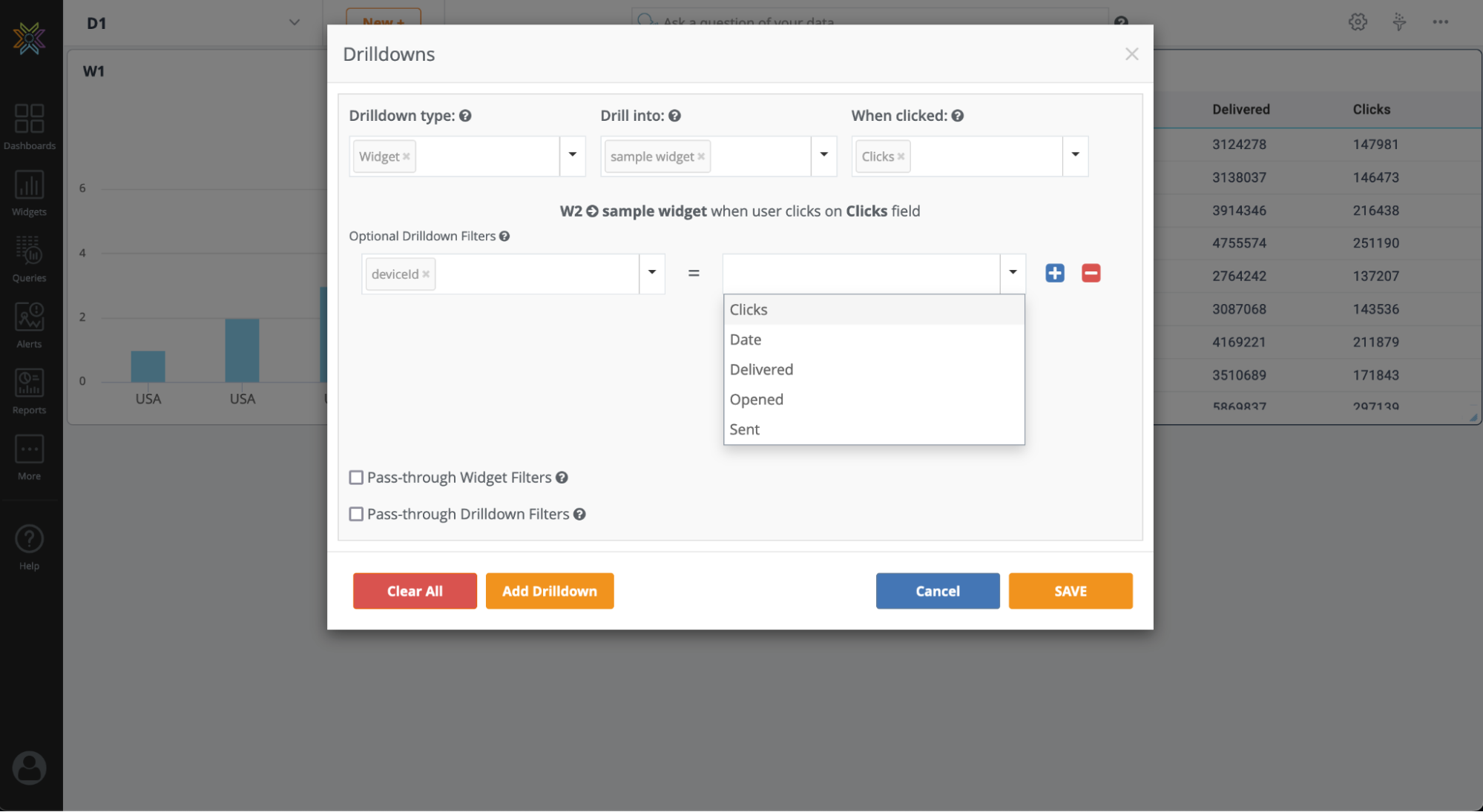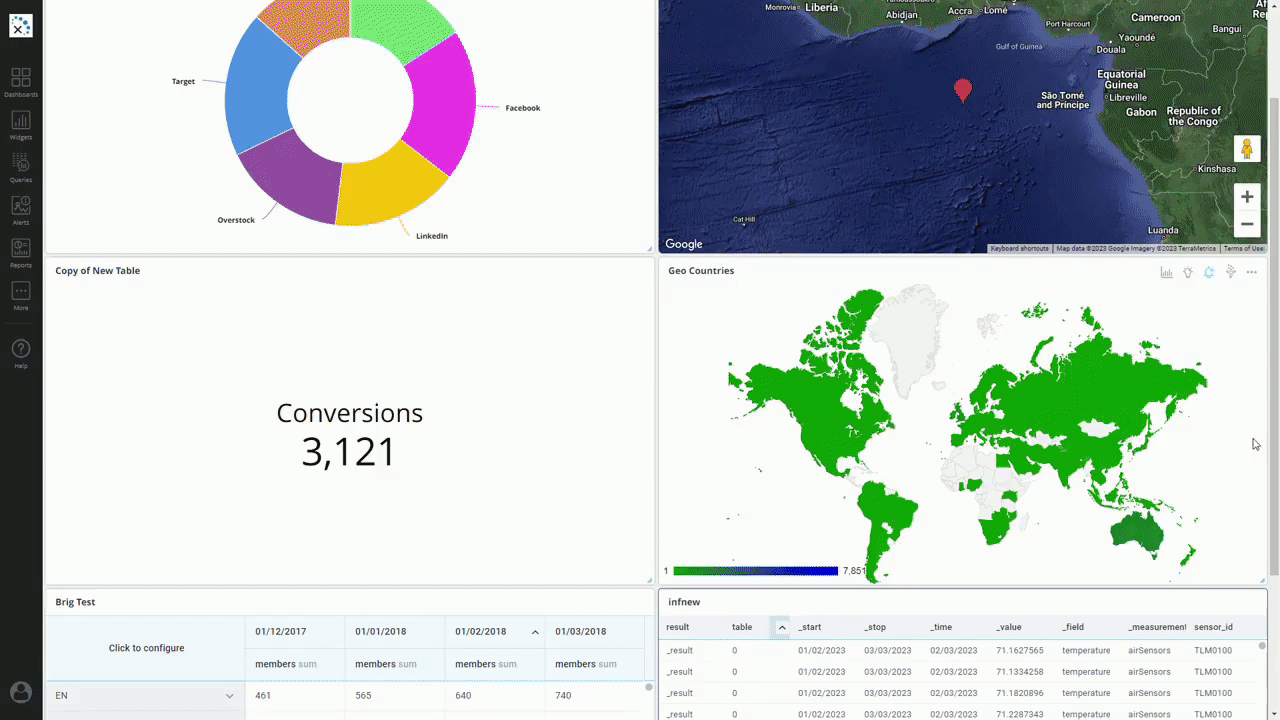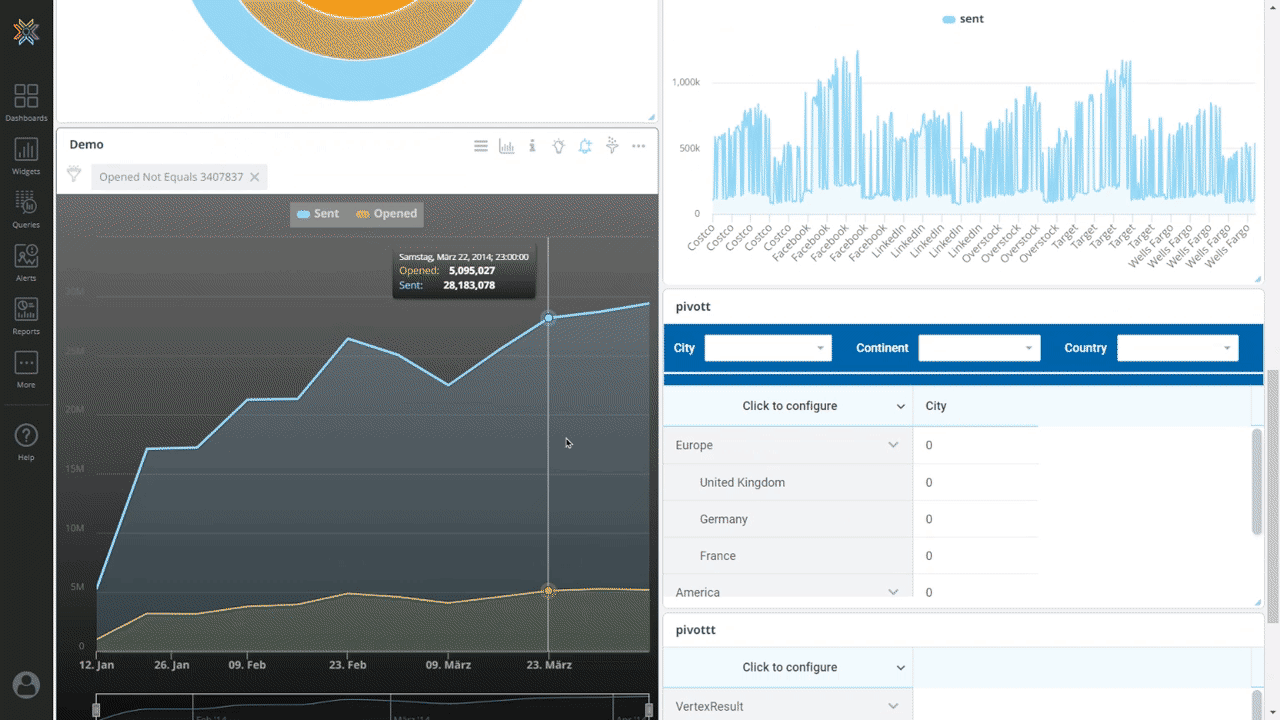Drilldowns
Drilldowns allows your users to visually navigate and analyze data in powerful ways. Drilldowns can be set into another widget, another dashboard or the same dashboard.
Drilldowns can be configured using the 'Drilldowns' menu option on each widget in the dashboard.
Drilldown Settings:
- 'Drilldown Type' determines that drilldown will be configured to drill into a widget, dashboard, or connected widget.
- 'Drill Into' determines which widget/dashboard will appear when the user clicks.
- 'When clicked' determines which parts of the widget will be sensitive to a click. When a user presses on this section, or 'Any' for every part of the widget, the drilldown will occur.
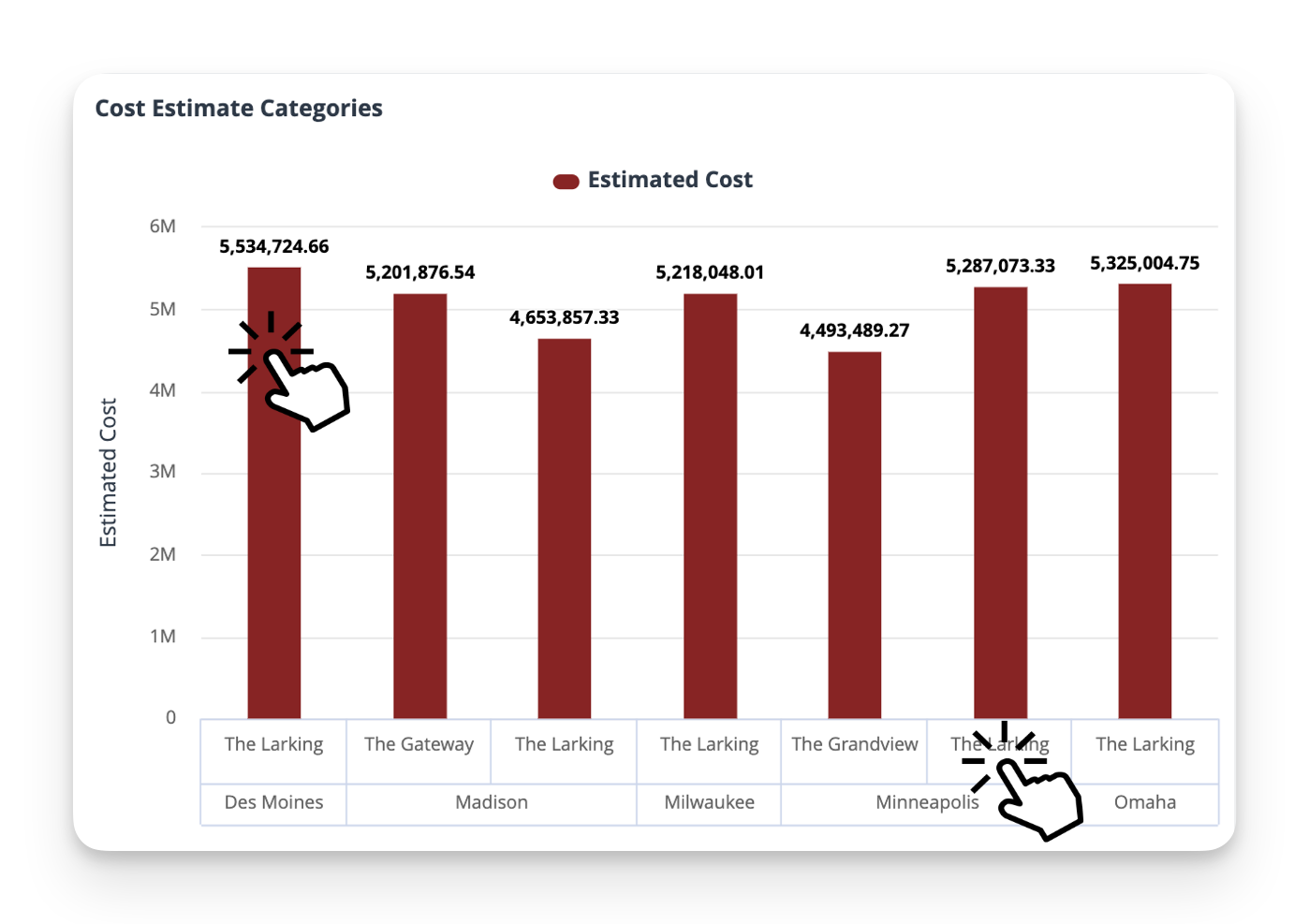
- 'Optional Drilldown Filters' determines what filters will appear on the new widget/dashboard. The settings will be passed along into the next drilldown with that filter enabled.
Choosing Your Drilldown Type
When configuring drilldowns, you have three options to determine where the drilldown action will take users.
Drilldown Type: Widget
Action: Replaces the current widget with another widget in the same dashboard. You can set up the drilldown to filter the second widget for the data that was clicked in the first widget by setting "Optional Drilldown Filters".
Example: Clicking a section of a pie chart updates the widget to display a detailed table for the selected category.
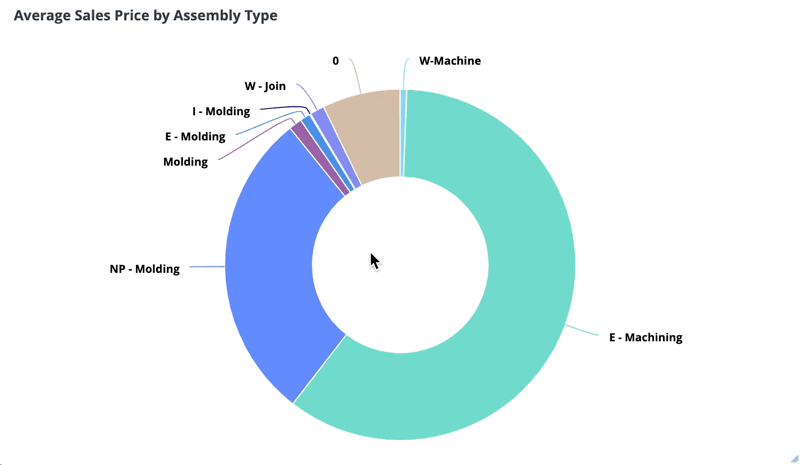
Setup:
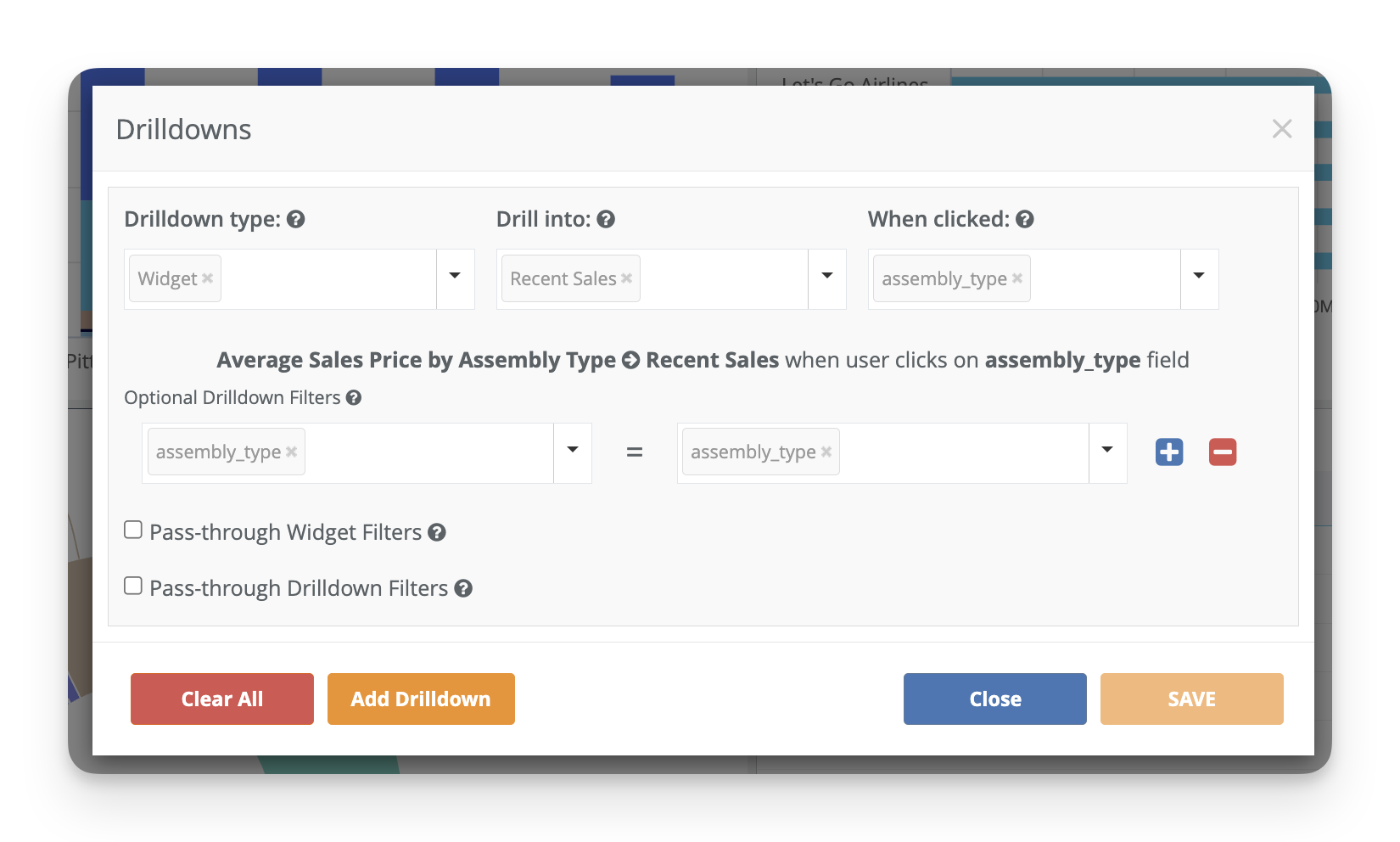
Drilldown Type: Connected Widgets
Action: Filters all widgets on the current dashboard based on the clicked data point.
Example: Clicking a bar in a sales locations chart updates all other widgets on the dashboard to show data for that location.
You can set up multiple connected widget drilldowns within one dashboard by using a dashboard drilldown (not connected widgets) and referencing the same dashboard. Make sure to enable Pass-through Dashboard Filters to layer filters across drilldowns. You can learn more about this in the related community post here.
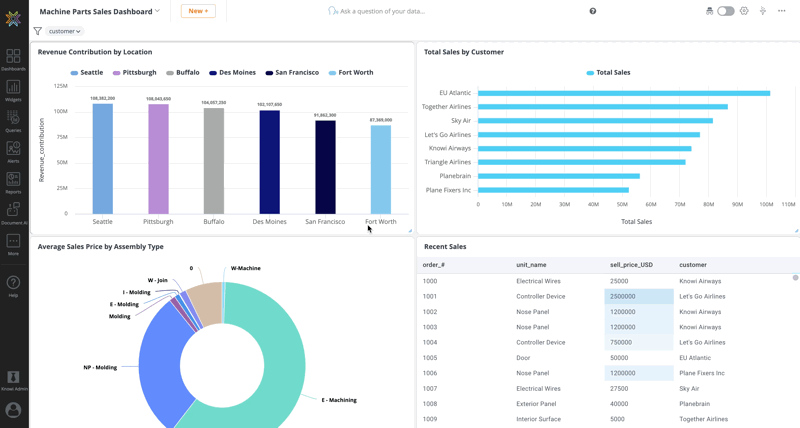
Setup:
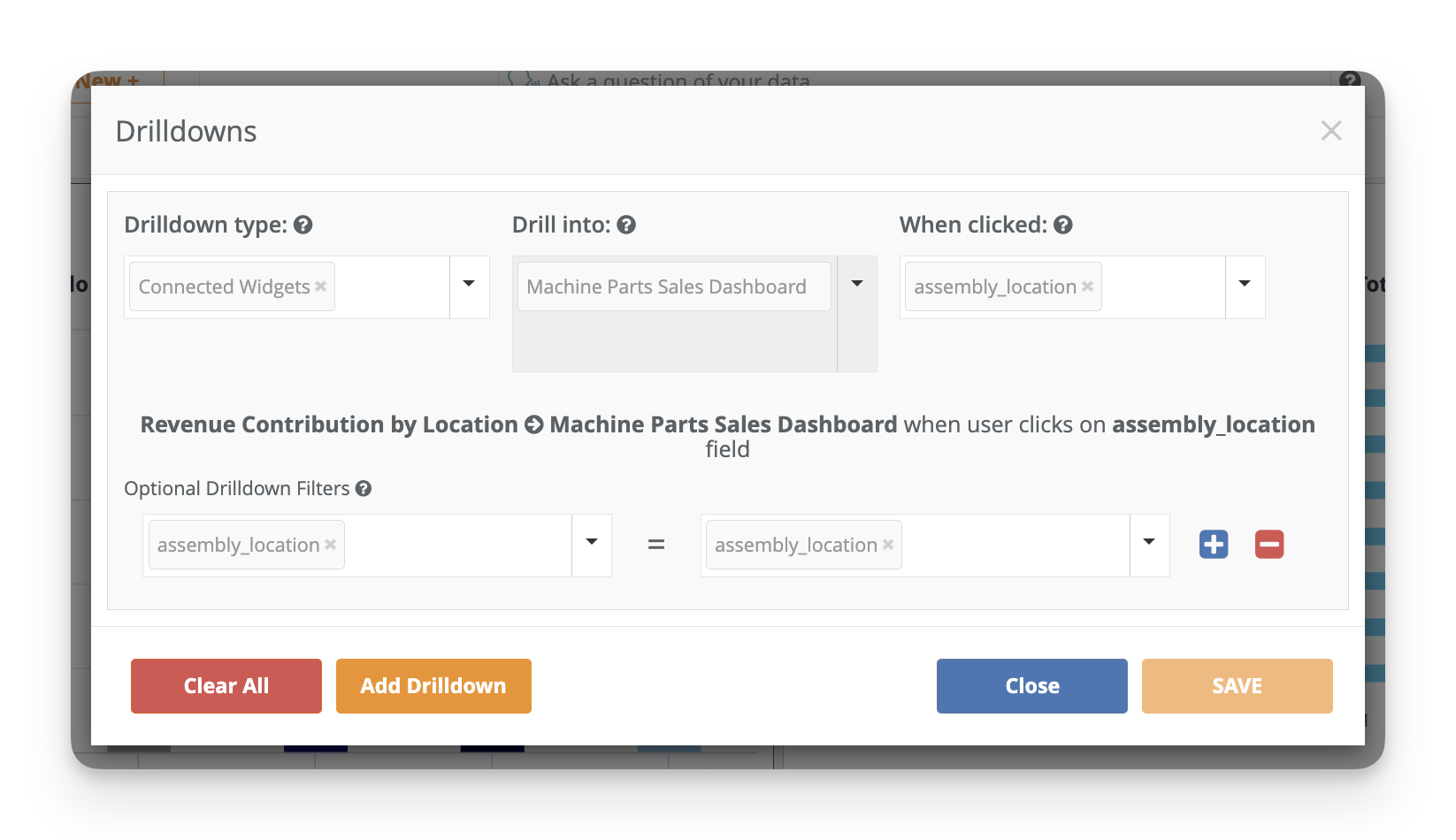
Drilldown Type: Dashboard
Action: Replaces the current dashboard with a new one while retaining selected filters. It can also reload the same dashboard.
Example: Clicking a data point on a summary dashboard navigates to a detailed dashboard with more granular insights.
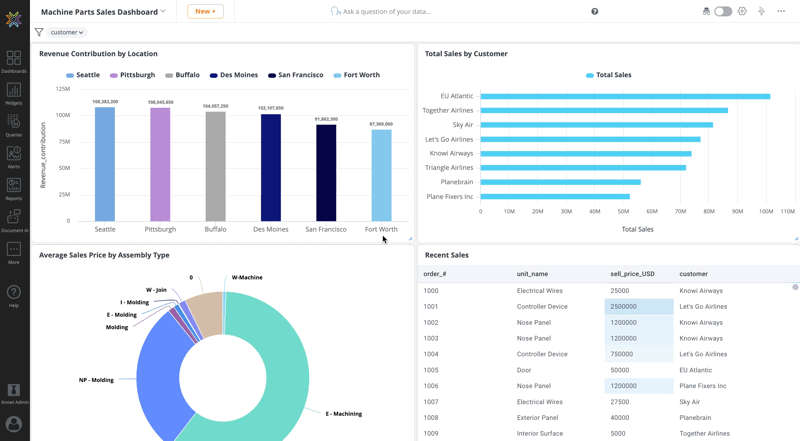
Setup:
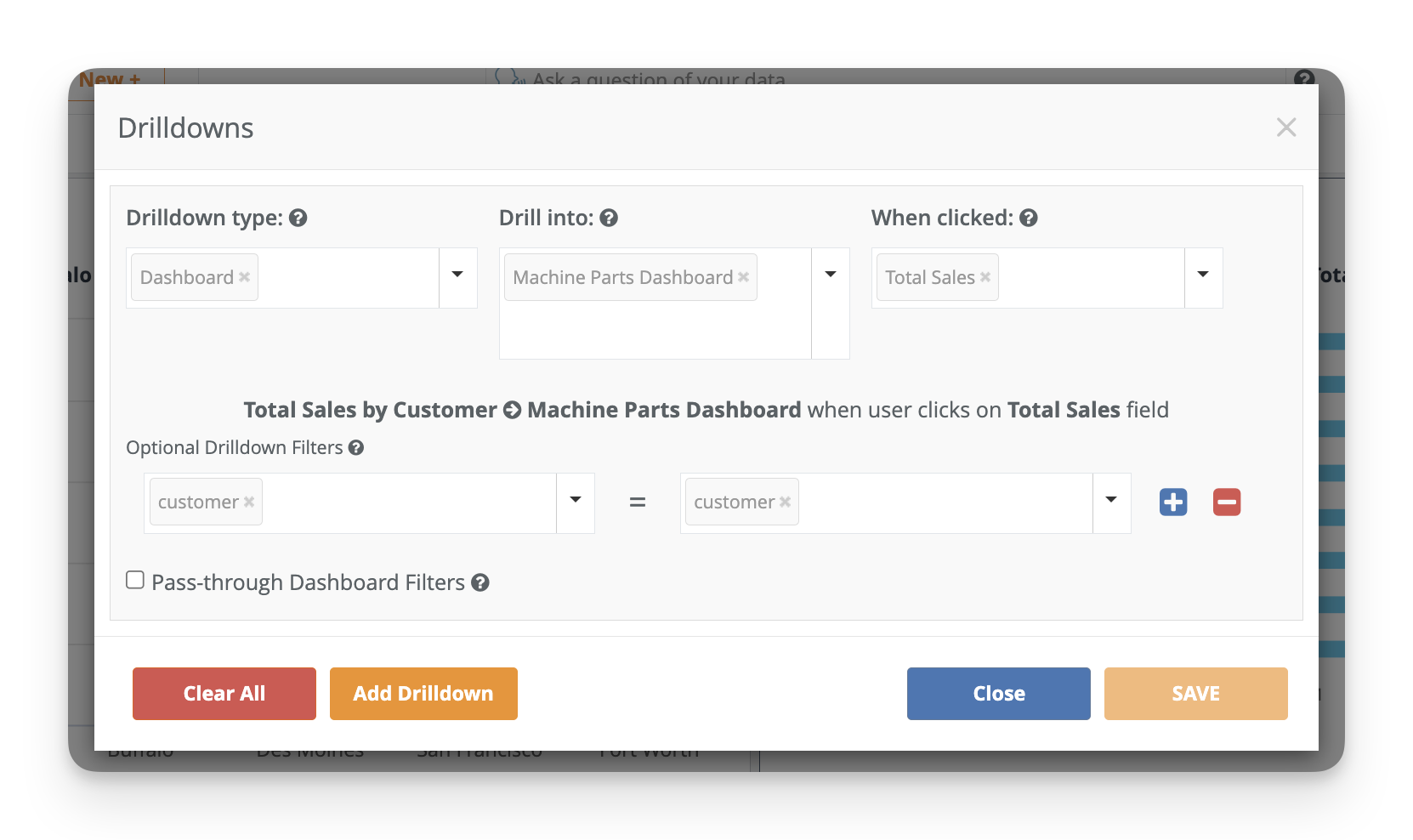
Setting Up a Drilldown
To set up a drilldown, click the three dots in the top-right corner of any widget and select Drilldowns. This opens a modal where you can configure the drilldown and choose its type.
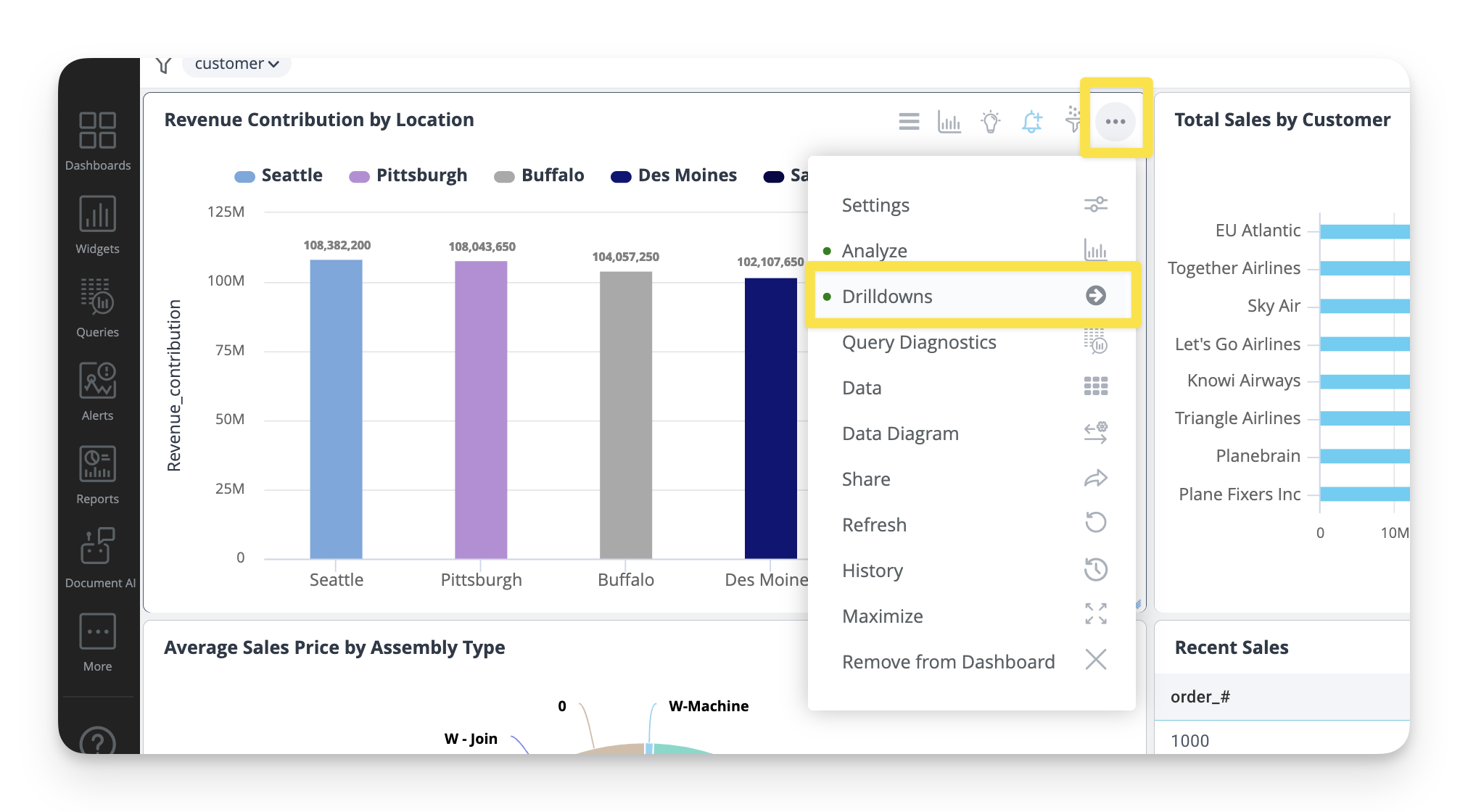
- You can add multiple Drilldown filter conditions by clicking the blue plus sign (+), allowing you to filter on multiple columns.
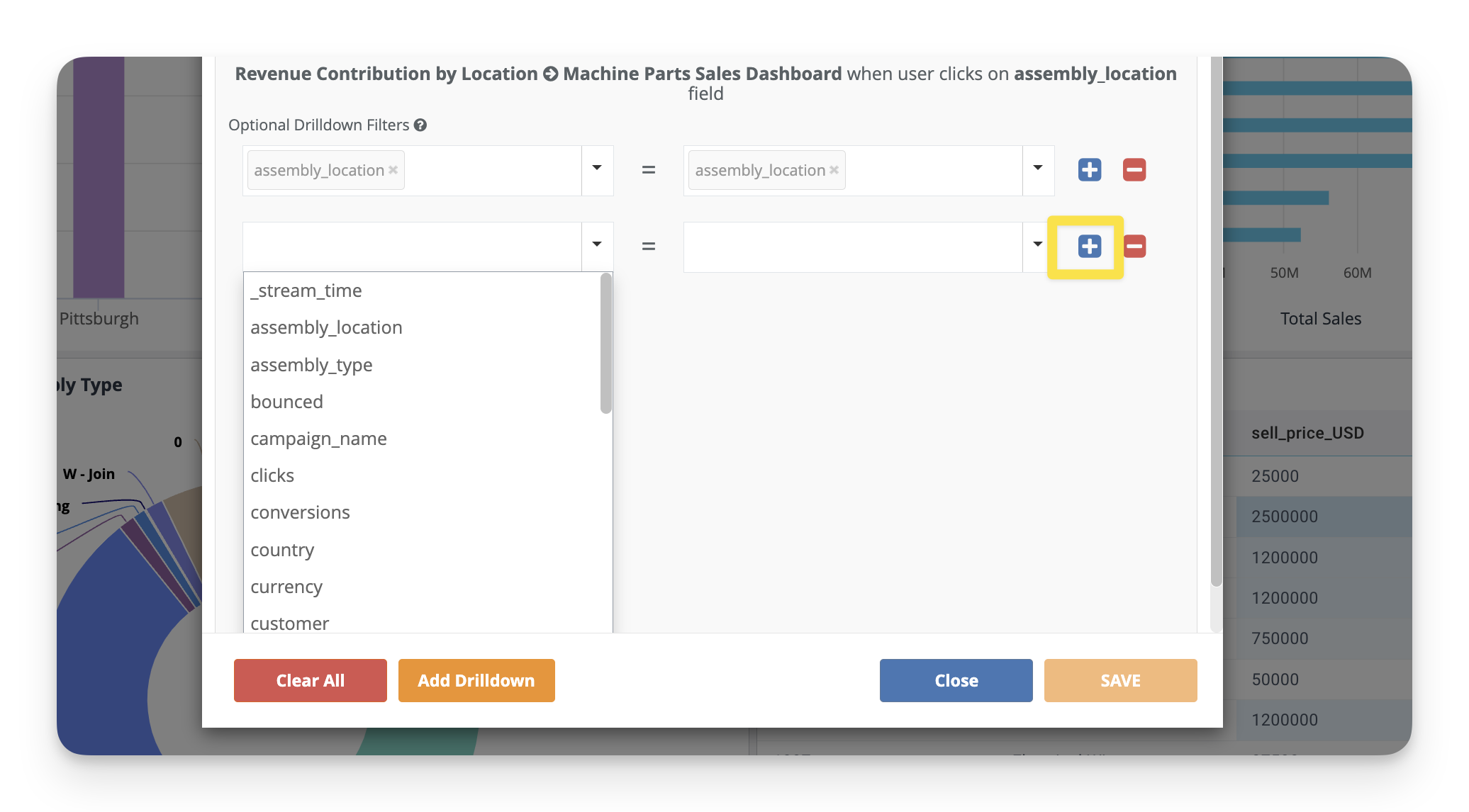
- You can also add multiple Drilldowns to a widget by clicking the orange Add Drilldown button. This enables different drilldowns to be triggered based on the clicked data.
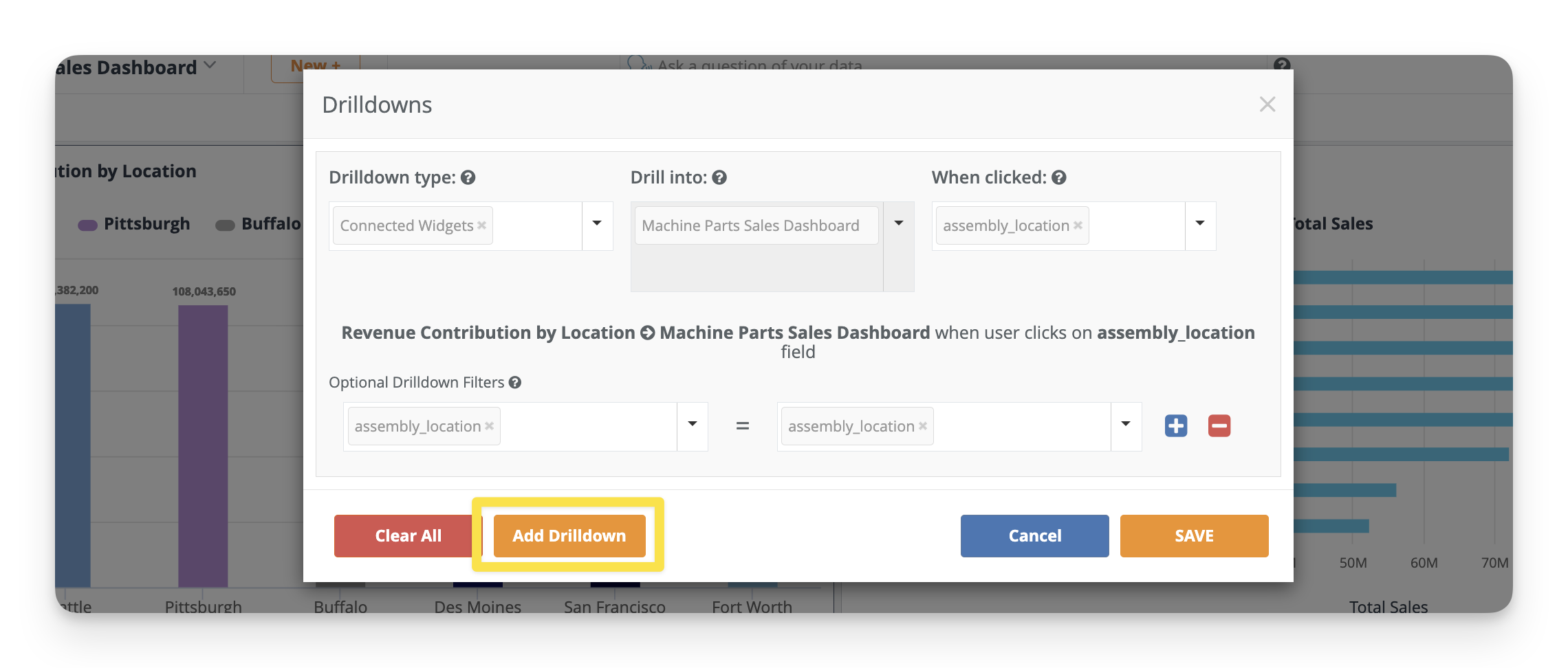
Full Walkthrough: Setting Up a Widget Drilldown
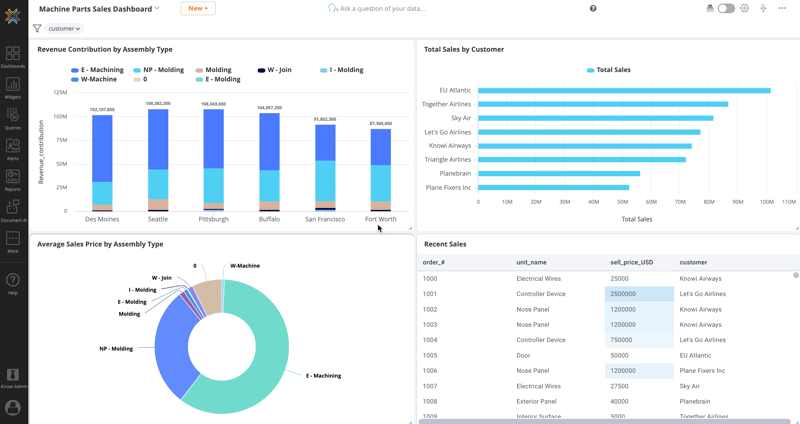
Widget Level Drilldowns
Widget Level Drilldowns enhance chart interactivity and data visualization within the same dashboard. Configuring the Drilldown settings allows users to navigate from one widget to another with the option of passing through filters.
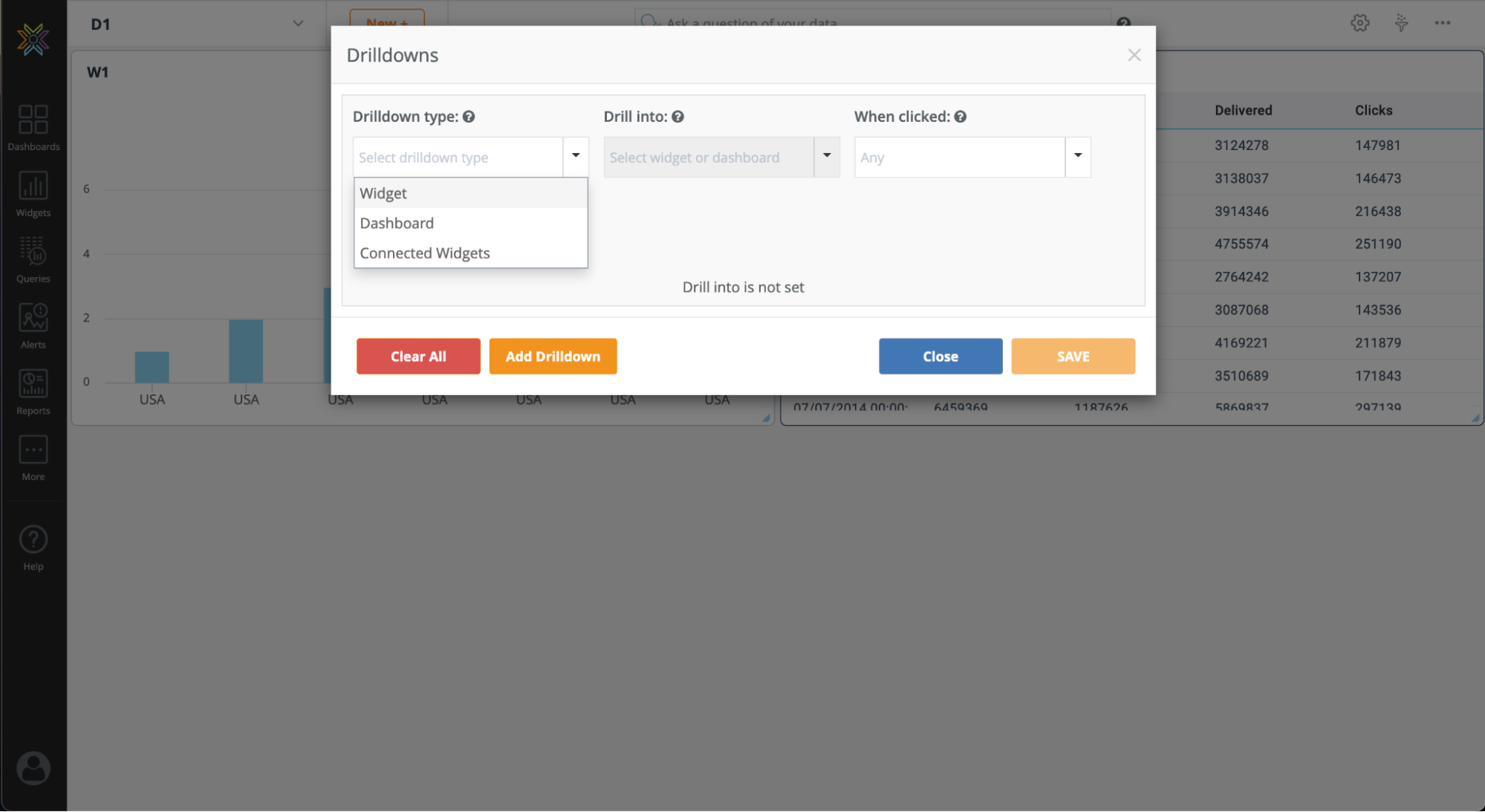
Note: Users will stay on the same dashboard, but the existing dashboard widget will change to the configured widget with Drilldown filters applied.
Passing Filters in Widget level Drilldowns
Two types of filters can be passed through a widget drilldown: Widget filters and Drilldown filters.
Pass-Through Widget Filters
This option applies widget-level filters from the parent widget to the subsequent Drilldown widget.
When to use Pass-Through Widget Filters
The Pass-Through Widget Filter is useful when you have a parent widget and want to pass the data from the parent to the child widget.
For example:
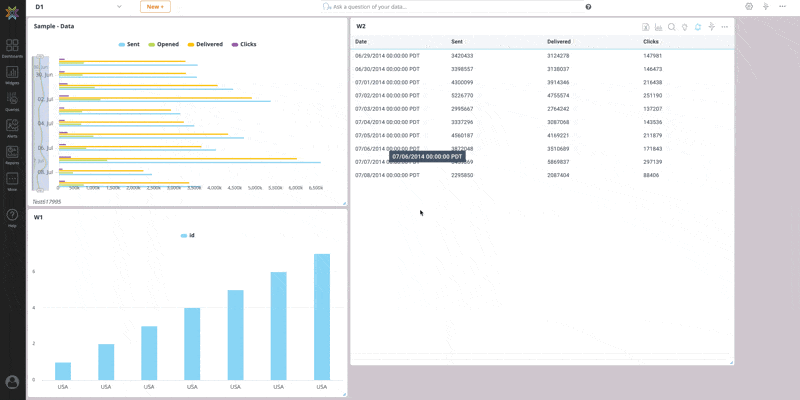
Pass-Through Drilldown Filters
This option carries forward the Drilldown filters from the previous step to the subsequent widget drilldowns, if any. This is primarily relevant for secondary widget drilldowns and on.
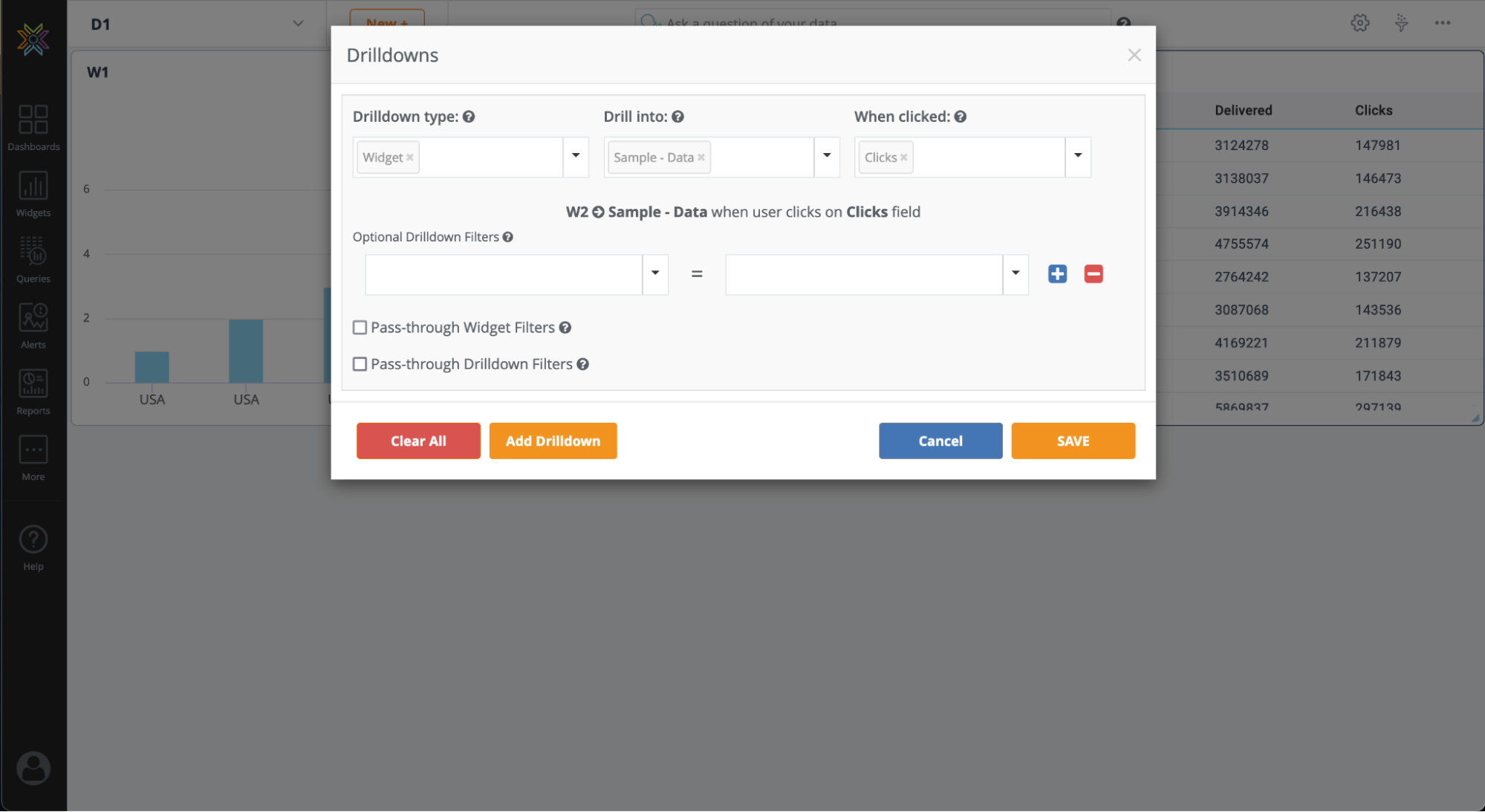
When to use Pass-Through Drilldown Filters
The Pass-Through Drilldown Filter is useful when passing the data from the previous step to the next step.
For example:
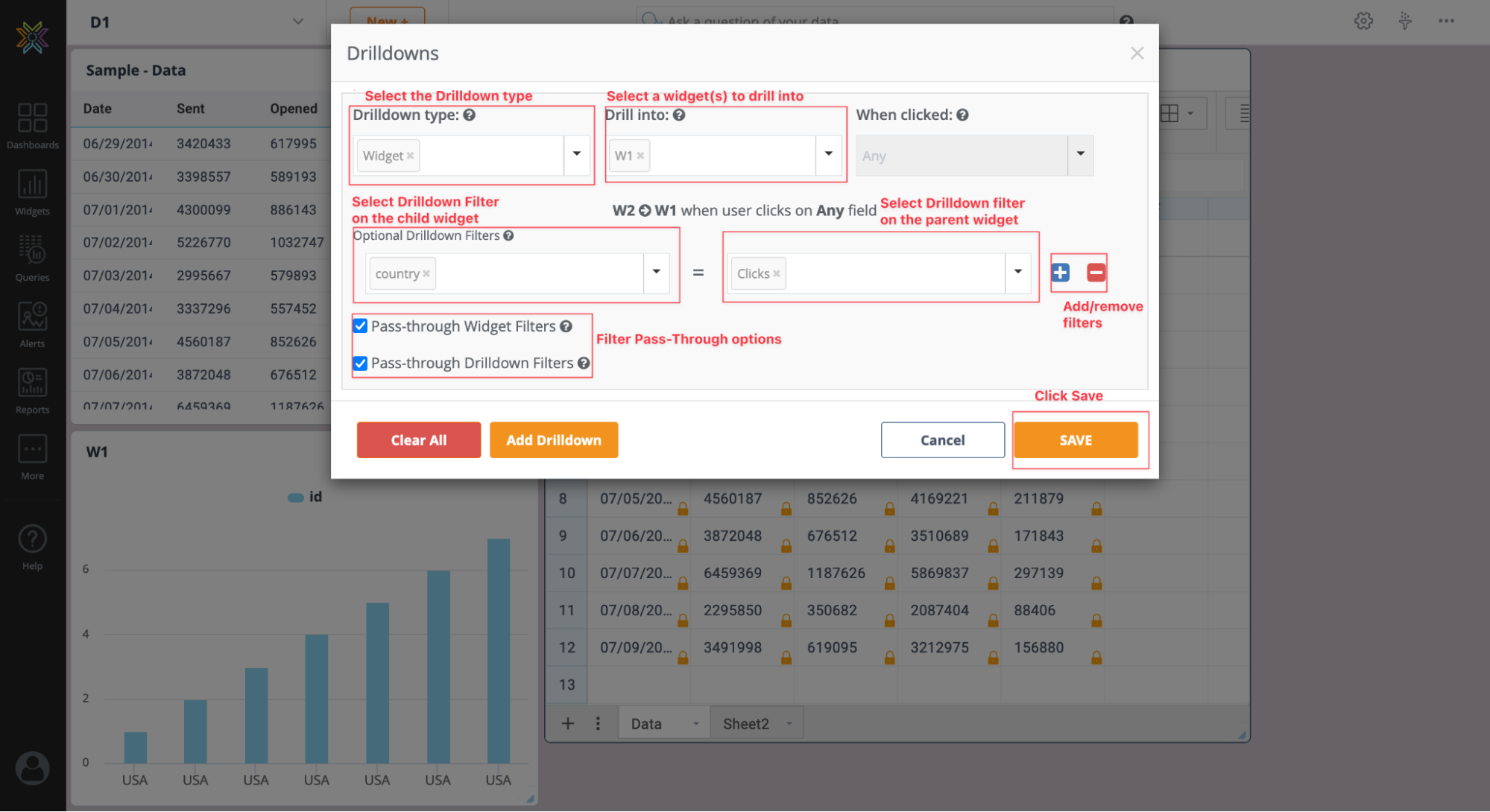
How to enable the Pass-Through Filters
- Click Drilldowns from the More Settings menu.
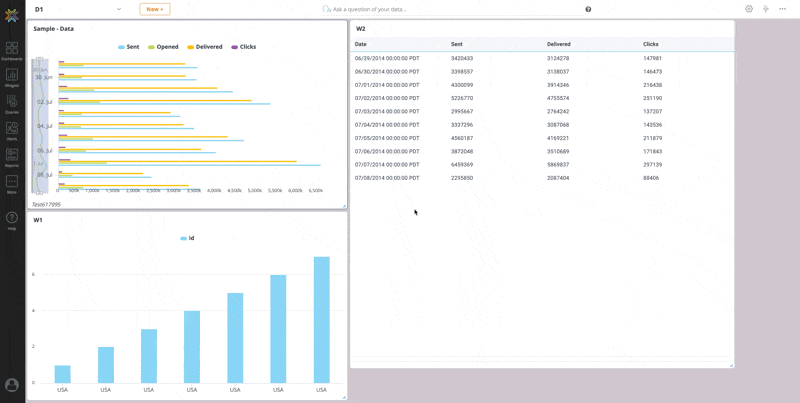
- Under the Drilldowns type dropdown, select Widget.
- From the "Drill into" dropdown, choose the desired existing Widget.
- In addition, there is an option to add filters to the Dataset. In the Optional Drilldown Filters, choose the parent widget fields, i.e., the original dataset, and next to the equals sign, select the child widget fields, i.e., the post-transformation dataset, for filtering.
- The child widget dropdown is also a free text box. This means users can add custom values and filter the data based on that.
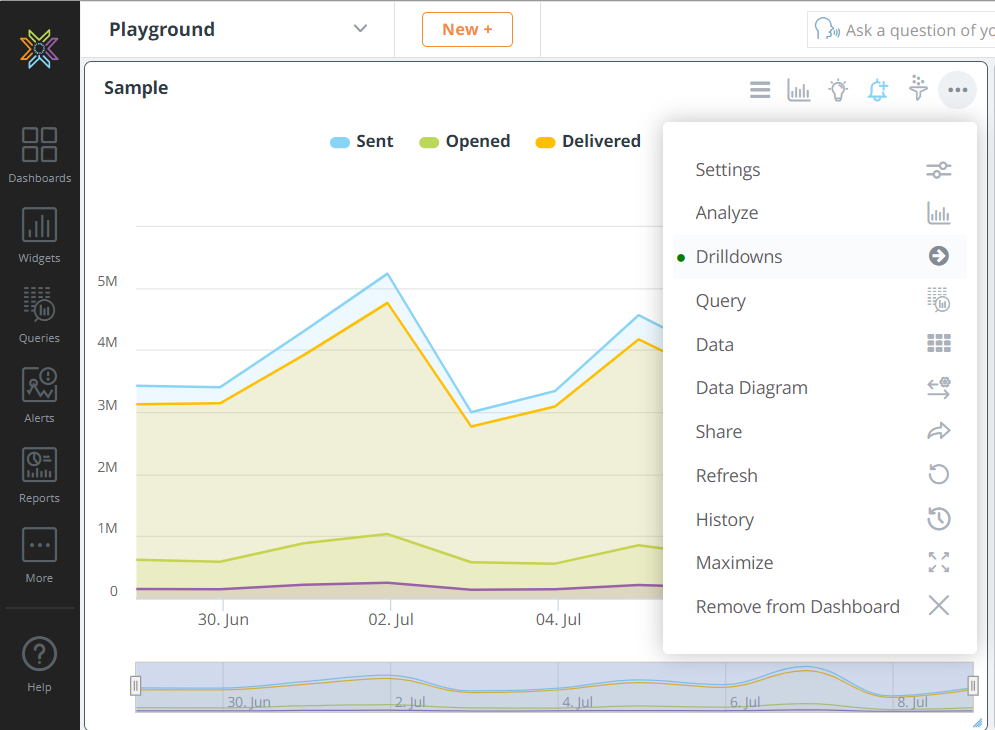
- Based on the use case, check/uncheck the Pass-Through Widget Filters and Pass-Through Drilldown Filters checkboxes to filter data on the widgets.
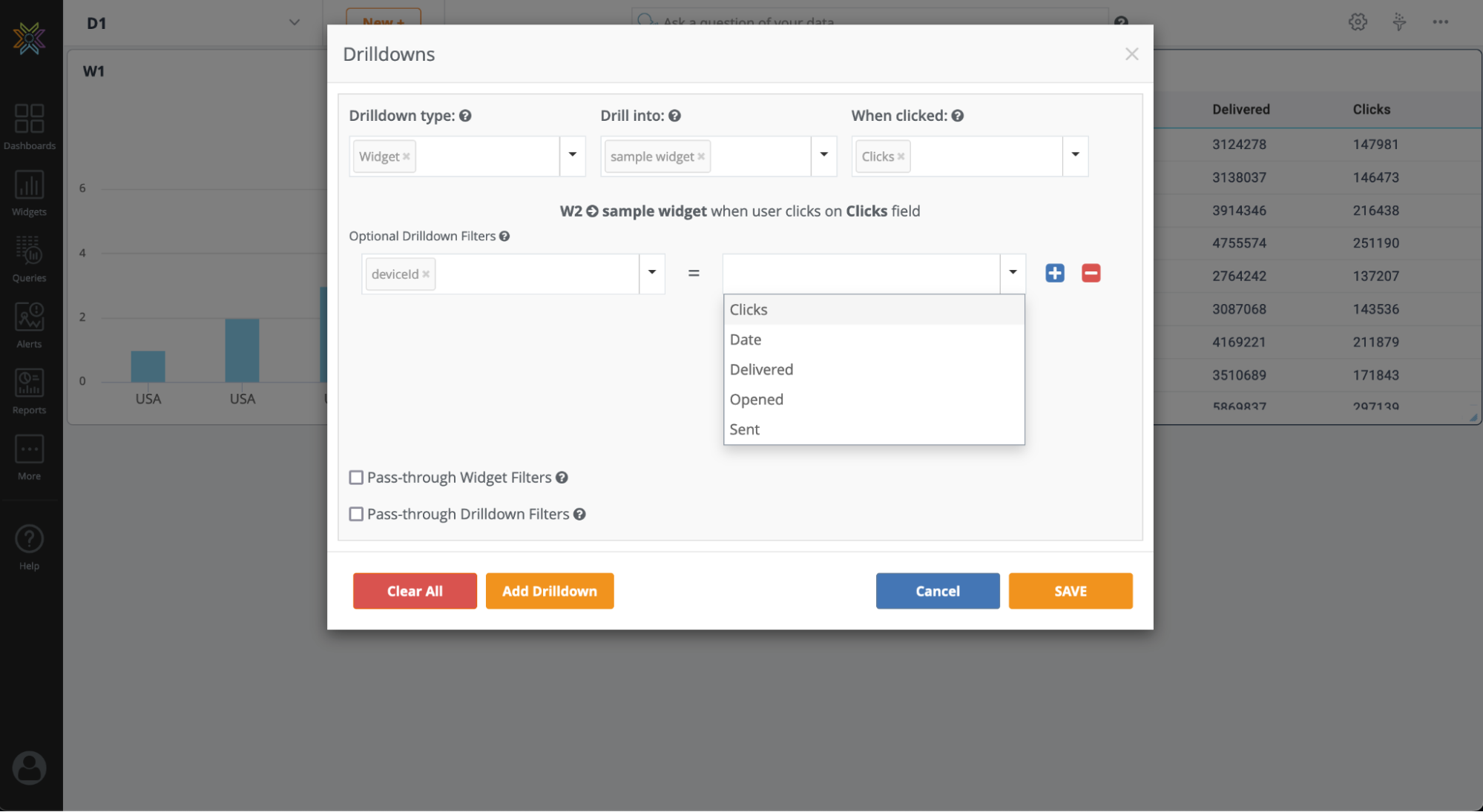
Dashboard Level Drilldowns
Interacting with a widget will bring the user to the configured dashboard based on settings.
'Pass-through Dashboard Filters' means that the current filters on the sceen will be continued into the new dashboard
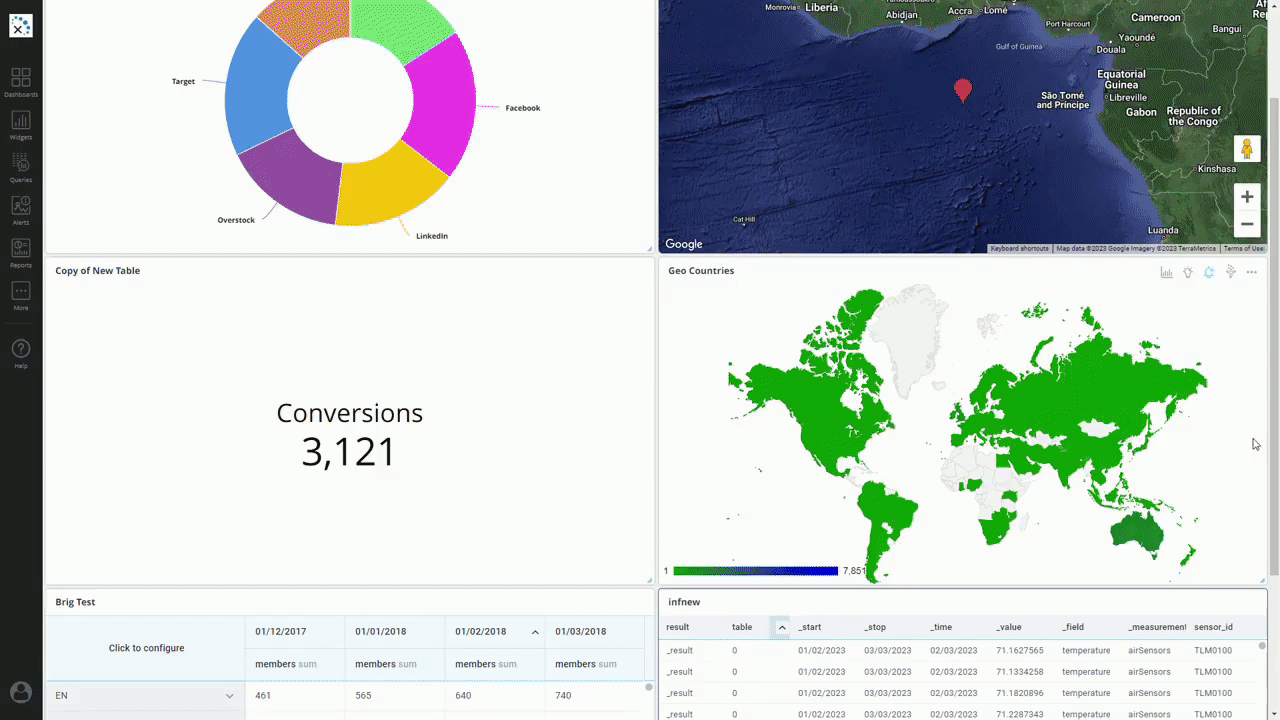
Define Drilldown Settings
You can define the drilldown option, When hovering over a widget with a drilldown enabled, the mouse cursor will switch from an arrow to a hand indicating that the widget has clickable functionality.
Note:
* If a drill down is configured, but a field is not specified under 'When Clicked', all clickable fields that would lead to a drilldown should have a pointer hand upon hover.
- When sharing a dashboard, users do not need to explicitly share the drilldown dashboards. By sharing the parent dashboard, the user will be able to drill into child dashboards without them being shared.
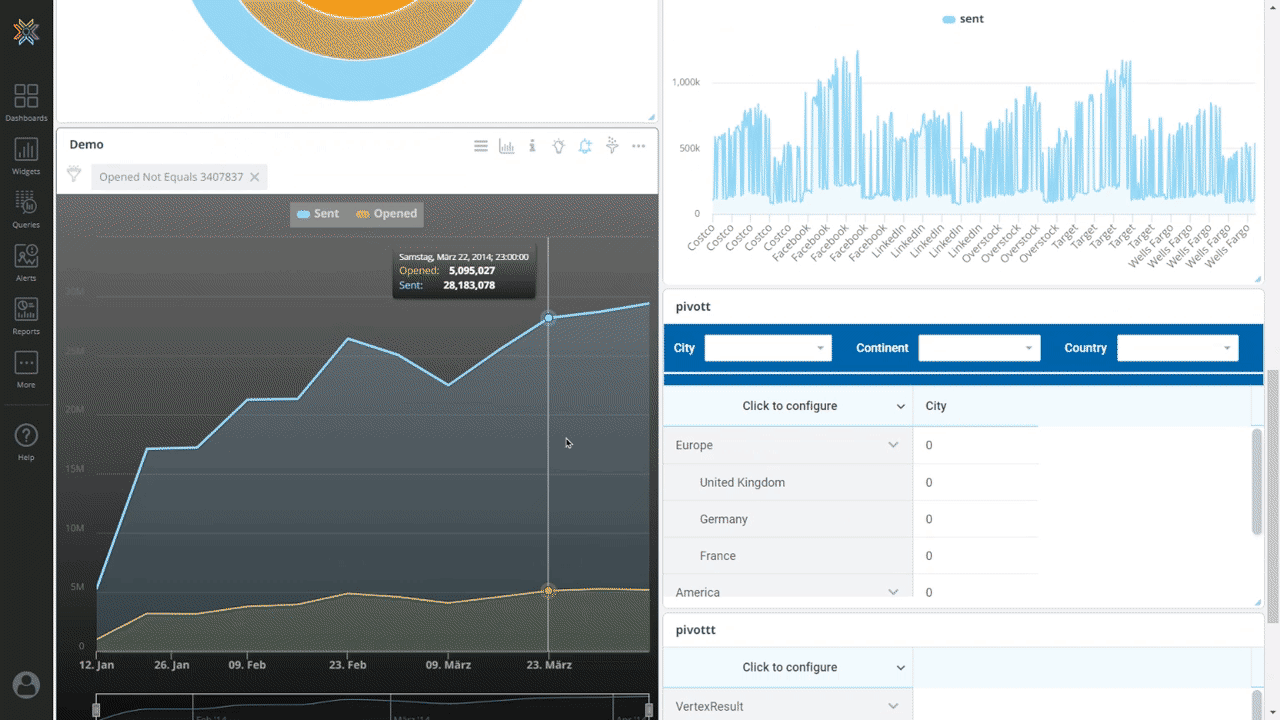
Connected Widgets Drilldown
Filters the current dashboard with the clicked point based on the settings.