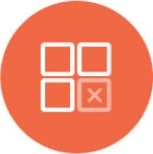-
Product
Dashboards & VisualizationsEXPLOREEmbedded AnalyticsEXPLORESelf-Serve AnalyticsEXPLOREAI-Powered AnalyticsEXPLOREBest In Class BI CapabilitiesEXPLOREData-As-A-ServiceEXPLOREChat with your DocumentsEXPLORENot sure where to start? Give us a call and our support team will help find the right product for you
- Why Knowi
- Pricing
- Resources